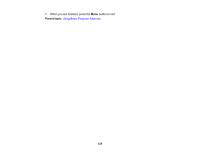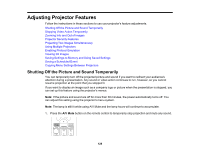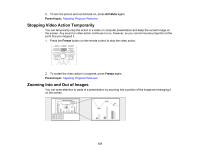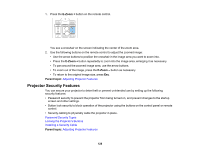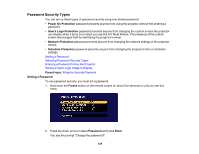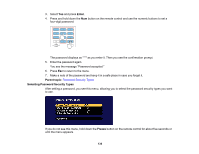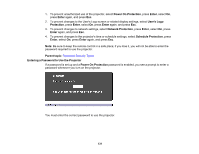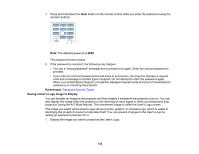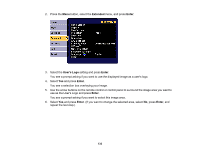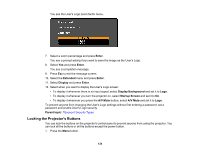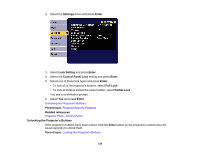Epson G7000W Users Guide - Page 130
Selecting Password Security Types
 |
View all Epson G7000W manuals
Add to My Manuals
Save this manual to your list of manuals |
Page 130 highlights
3. Select Yes and press Enter. 4. Press and hold down the Num button on the remote control and use the numeric buttons to set a four-digit password. The password displays as **** as you enter it. Then you see the confirmation prompt. 5. Enter the password again. You see the message "Password accepted." 6. Press Esc to return to the menu. 7. Make a note of the password and keep it in a safe place in case you forget it. Parent topic: Password Security Types Selecting Password Security Types After setting a password, you see this menu, allowing you to select the password security types you want to use. If you do not see this menu, hold down the Freeze button on the remote control for about five seconds or until the menu appears. 130
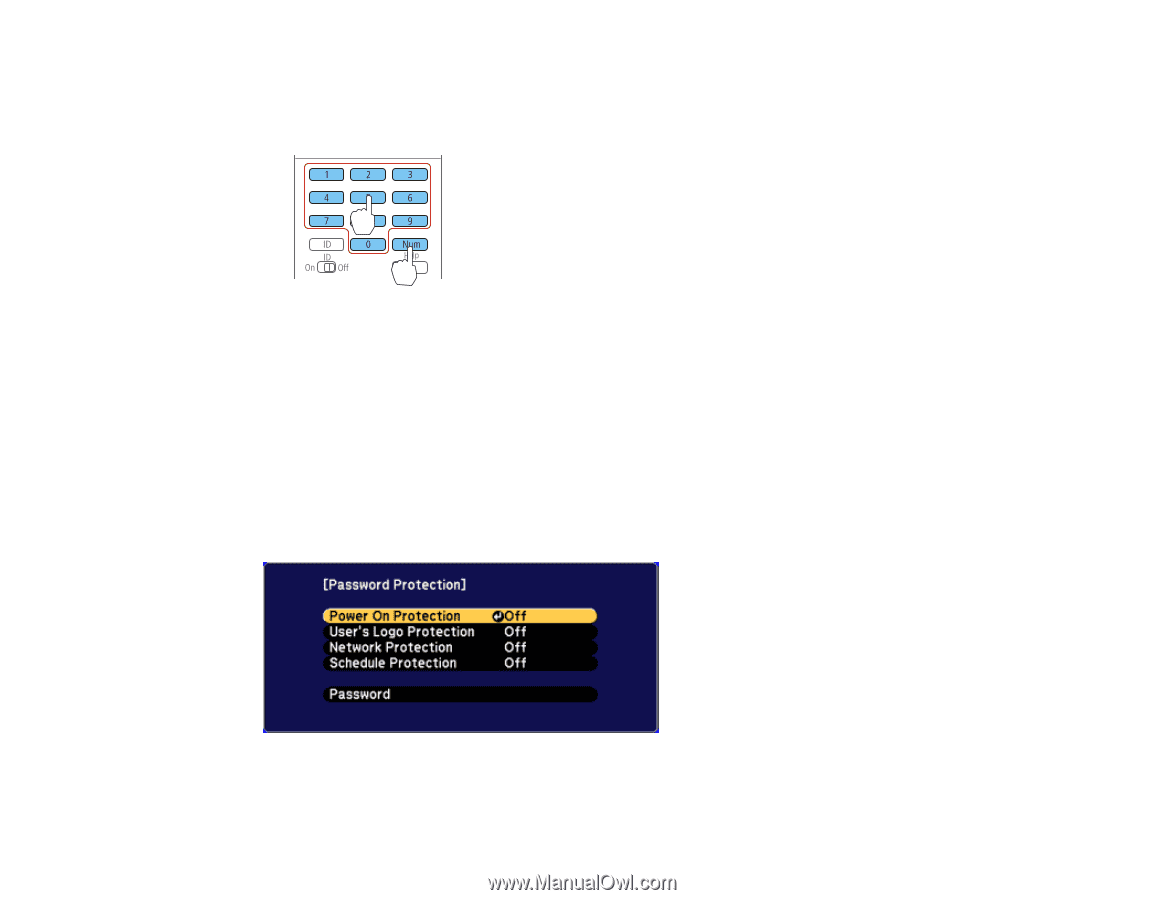
130
3.
Select
Yes
and press
Enter
.
4.
Press and hold down the
Num
button on the remote control and use the numeric buttons to set a
four-digit password.
The password displays as **** as you enter it. Then you see the confirmation prompt.
5.
Enter the password again.
You see the message "Password accepted."
6.
Press
Esc
to return to the menu.
7.
Make a note of the password and keep it in a safe place in case you forget it.
Parent topic:
Password Security Types
Selecting Password Security Types
After setting a password, you see this menu, allowing you to select the password security types you want
to use.
If you do not see this menu, hold down the
Freeze
button on the remote control for about five seconds or
until the menu appears.