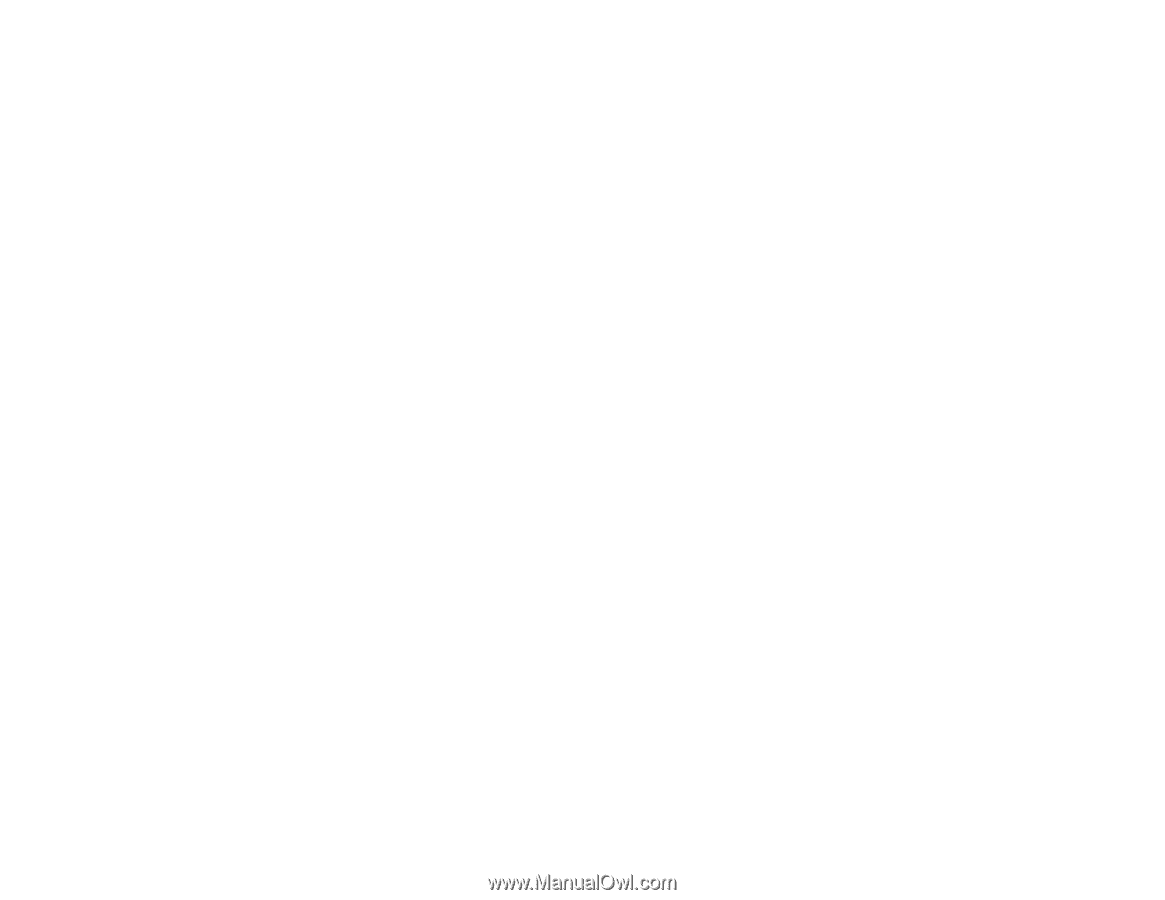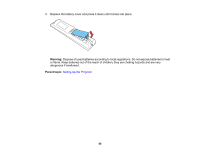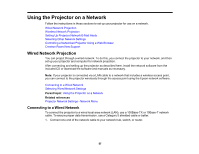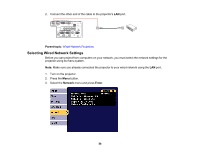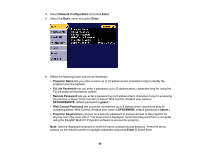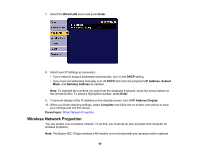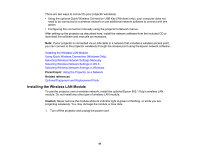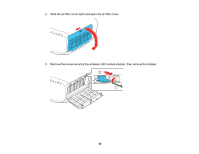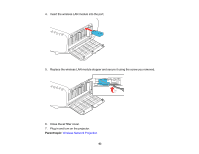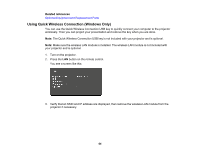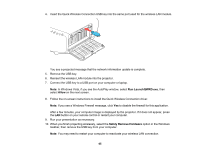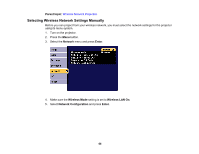Epson G7100 Users Guide - Page 61
Installing the Wireless LAN Module, Parent topic, Related references, Caution
 |
View all Epson G7100 manuals
Add to My Manuals
Save this manual to your list of manuals |
Page 61 highlights
There are two ways to connect to your projector wirelessly: • Using the optional Quick Wireless Connection USB Key (Windows only); your computer does not need to be connected to a wireless network or use additional network software to connect with this option • Configuring the connection manually using the projector's Network menus After setting up the projector as described here, install the network software from the included CD or download the software and manuals as necessary. Note: If your projector is connected via a LAN cable to a network that includes a wireless access point, you can connect to the projector wirelessly through the access point using the Epson network software. Installing the Wireless LAN Module Using Quick Wireless Connection (Windows Only) Selecting Wireless Network Settings Manually Selecting Wireless Network Settings in OS X Selecting Wireless Network Settings in Windows Parent topic: Using the Projector on a Network Related references Optional Equipment and Replacement Parts Installing the Wireless LAN Module To use the projector over a wireless network, install the optional Epson 802.11b/g/n wireless LAN module. Do not install any other type of wireless LAN module. Caution: Never remove the module while its indicator light is green or flashing, or while you are projecting wirelessly. You may damage the module or lose data. 1. Turn off the projector and unplug the power cord. 61