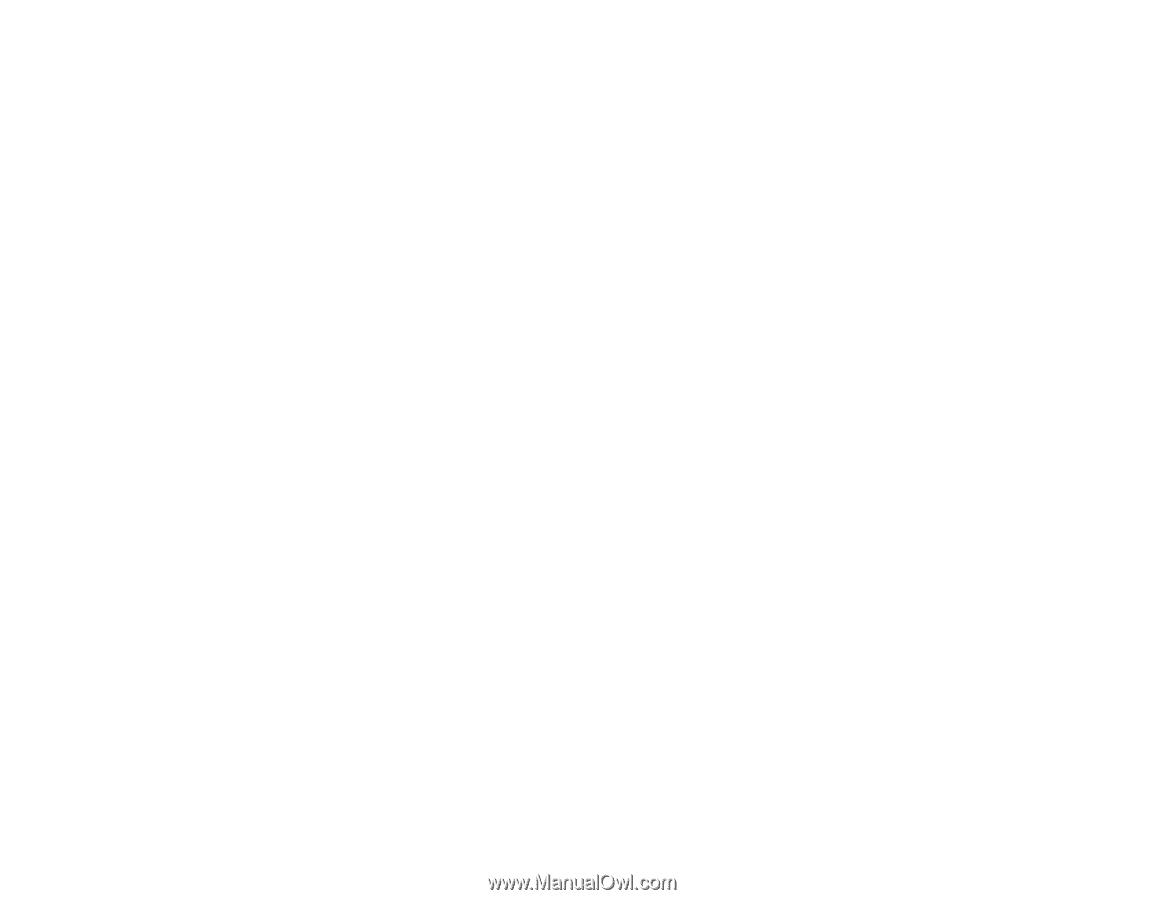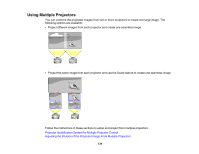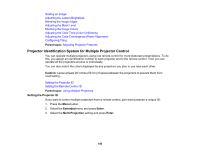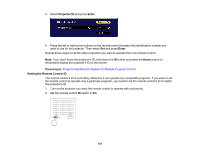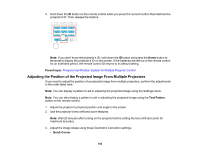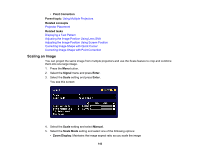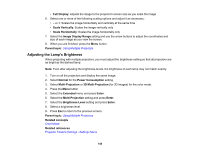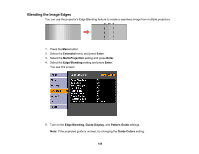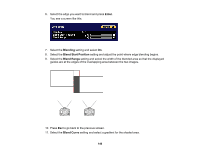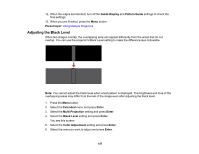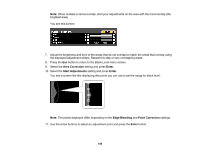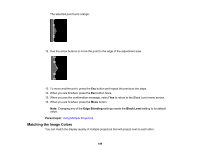Epson G7905U Users Guide - Page 144
Adjusting the Lamp's Brightness, Image Display Range
 |
View all Epson G7905U manuals
Add to My Manuals
Save this manual to your list of manuals |
Page 144 highlights
• Full Display: Adjusts the image to the projector's screen size as you scale the image 6. Select one or more of the following scaling options and adjust it as necessary: • - or +: Scales the image horizontally and vertically at the same time • Scale Vertically: Scales the image vertically only • Scale Horizontally: Scales the image horizontally only 7. Select the Image Display Range setting and use the arrow buttons to adjust the coordinates and size of each image as you view the screen. 8. When you are finished, press the Menu button. Parent topic: Using Multiple Projectors Adjusting the Lamp's Brightness When projecting with multiple projectors, you must adjust the brightness setting so that all projectors are as bright as the darkest lamp. Note: Even after adjusting the brightness levels, the brightness of each lamp may not match exactly. 1. Turn on all the projectors and display the same image. 2. Select Normal for the Power Consumption setting. 3. Select Multi-Projection or 3D Multi-Projection (for 3D images) for the color mode. 4. Press the Menu button. 5. Select the Extended menu and press Enter. 6. Select the Multi-Projection setting and press Enter. 7. Select the Brightness Level setting and press Enter. 8. Select a brightness level. 9. Press Esc to return to the previous screen. Parent topic: Using Multiple Projectors Related concepts Color Mode Related references Projector Feature Settings - Settings Menu 144