Epson LQ-780N Users Manual - Page 36
Tear Off, Load/Eject
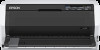 |
View all Epson LQ-780N manuals
Add to My Manuals
Save this manual to your list of manuals |
Page 36 highlights
LQ-780/LQ-780N User's Guide ! Caution: Never use the tear off function to feed continuous paper with labels backward; they may come off their backing sheet and jam the printer. Using the Tear Off button Follow these steps to remove continuous paper using the Tear Off button: 1. After you finish printing, make sure that the Tear Off light is not flashing. Note: If the Tear Off light is flashing, the paper is in the tear off position. If you press the Tear Off button again, the printer feeds your paper to the next top-of-form position. 2. Press the Tear Off button. The printer advances the paper to the tear off edge. Note: If your paper's perforation is not properly aligned with the tear off edge, you can adjust the tear off position using the Micro Adjust function as described in "Adjusting the tear off position" on page 45. 3. Tear off the printed document using the tear off edge of the printer cover. 4. To feed the continuous paper backward out of the printer and into the standby position, press the Load/Eject button. To remove the remaining paper from the printer, press the Load/Eject button to feed the paper backward to the standby position. Then open the sprocket covers of the tractor and remove the paper. ! Caution: Always tear off the printed document before you press the Load/Eject button. Reverse feeding several pages at a time may cause a paper jam. Advancing paper to the tear off position automatically To automatically advance the printed documents to the tear off position, turn on the auto tear off mode and select the appropriate page length for continuous paper in the Default Setting mode. See "Changing default settings" on page 25 for instructions on how to change the default settings. When auto tear off is on, the printer automatically advances the paper to the tear off position whenever it receives a full page of data or a form feed command followed by no more data. Paper Handling 36















