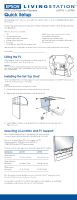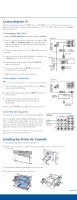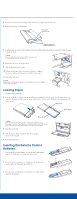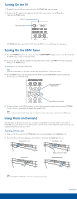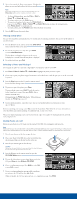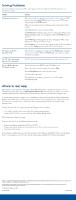Epson Livingstation LS57P2 Quick Start - Page 4
Turning On the TV, Turning On the HDTV Tuner, Using Photo on Demand, Inserting a Photo Card - problems
 |
View all Epson Livingstation LS57P2 manuals
Add to My Manuals
Save this manual to your list of manuals |
Page 4 highlights
Turning On the TV 1 Plug the TV's power cord into an electrical outlet. The Power light comes on orange. 2 To turn on the TV, make sure the equipment switch on the remote control is in the TV position. Then press the Power button. Set to TV Then press Power Power TV STB1 STB2 VCR DVD REC PAUSE SKIP STOP REW PLAY FF Photo View Freeze Print Menu Exit The Power light flashes green while the TV warms up. Wait for it to stop flashing and remain green. Turning On the HDTV Tuner 1 Press the TV/Video button on the remote control until COMPONENT1 displays on the screen. This shows that the HDTV tuner is selected as the input source. 2 To turn on the tuner, slide the equipment switch on the remote control to the STB1 (Set-Top Box 1) position. Then press the Power button. 3 Wait until you see a message on the screen. Note If you see a blank screen or a "No Signal" message, see "Solving Problems" in the far-right column. 4 Press the Menu button, enter the default password (0000), and select Auto Scan to detect local channels. See the tuner User's Guide for details. Photo View Freeze Print Menu Exit Photo Zoom Prev. Select Enter Next Rotate Select Use arrow buttons to highlight options 1 2 3 4 5 6 Press Enter to select them 5 To select a channel, use the Ch +/- button. Or enter a channel using the number buttons and press Ch Enter. Use the - button to enter digital subchannels (for example, 28-1). Note When you want to operate the TV again, slide the equipment switch on the remote control back to the TV position. Using Photo on Demand Your TV's Photo on Demand system lets you view photos on digital photo cards (also called memory cards) or CD-R/RW discs, print the photos on its built-in printer, and store them on CDs. Follow the quick steps below or the expanded instructions in your User's Guide. Inserting a Photo Card 1 Make sure the TV is turned on, the Power light is green and not flashing, and the Card light is off. 2 Insert your photo card in the appropriate slot on the TV's front panel. The Card light turns on. CompactFlash® card SmartMedia® card Memory Stick® Metal contacts face down SD/MultiMediaCardTM Note Memory Stick PRO™ and PRO Duo™ cards are not supported at this time. continue