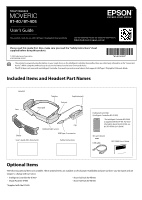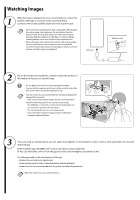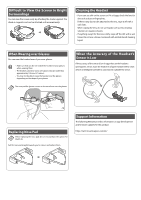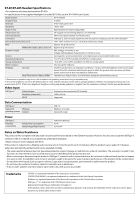Epson Moverio BT-40S Users Guide - Page 2
Watching Images
 |
View all Epson Moverio BT-40S manuals
Add to My Manuals
Save this manual to your list of manuals |
Page 2 highlights
Watching Images 1 While the image is displayed on your connected device, connect the headset's USB Type-C connector to the connected device. Connect commercially available earphones to the earphone jack. • We recommend using earphones that comply with CTIA standards. Also, when using 3-pin earphones, the microphone function does not work. You may hear some noise when connecting or disconnecting the earphones or USB Type-C connector during content playback, so be sure to take off your earphones first. • When using apps with a call function, phone calls may be audible from the smart device even if earphones are connected. We recommend checking in advance what happens when you receive a phone call while images are displayed. USB Type-C Earphone jack 2 Put on the headset and earphones, and then adjust the position of the headset so that you can see the image. • Do not apply excessive force when opening the temples. • You can clip the earphone jack to your clothes using the clip. Note that some clothes may be damaged by the clip. • Turn the screen of your connected device sideways to display the image at full screen size. -- Turn on the screen rotation feature for the connected device. • Check the following points if you cannot see the image. -- The USB Type-C connector is connected correctly (make sure you connect it securely to the connector). -- The connected device is on, not in sleep mode. -- Your smart device supports images output in USB Type-C DisplayPort Alternate Mode. 3 If you are using an Android device, you can adjust the brightness of the headset's screen as well as other parameters by using the dedicated app. BT-40: Install the app "MOVERIO Link" on your smart device using Google Play. BT-40S: Use "MOVERIO Link Pro" from the app list screen of the Intelligent Controller BO-IC400. The following outlines the main features of the app. • Headset screen brightness adjustment • Power saving mode (on the connected device and the headset) • Screen lock for the connected devices (to prevent accidental operations) Adjust the volume on your connected device.