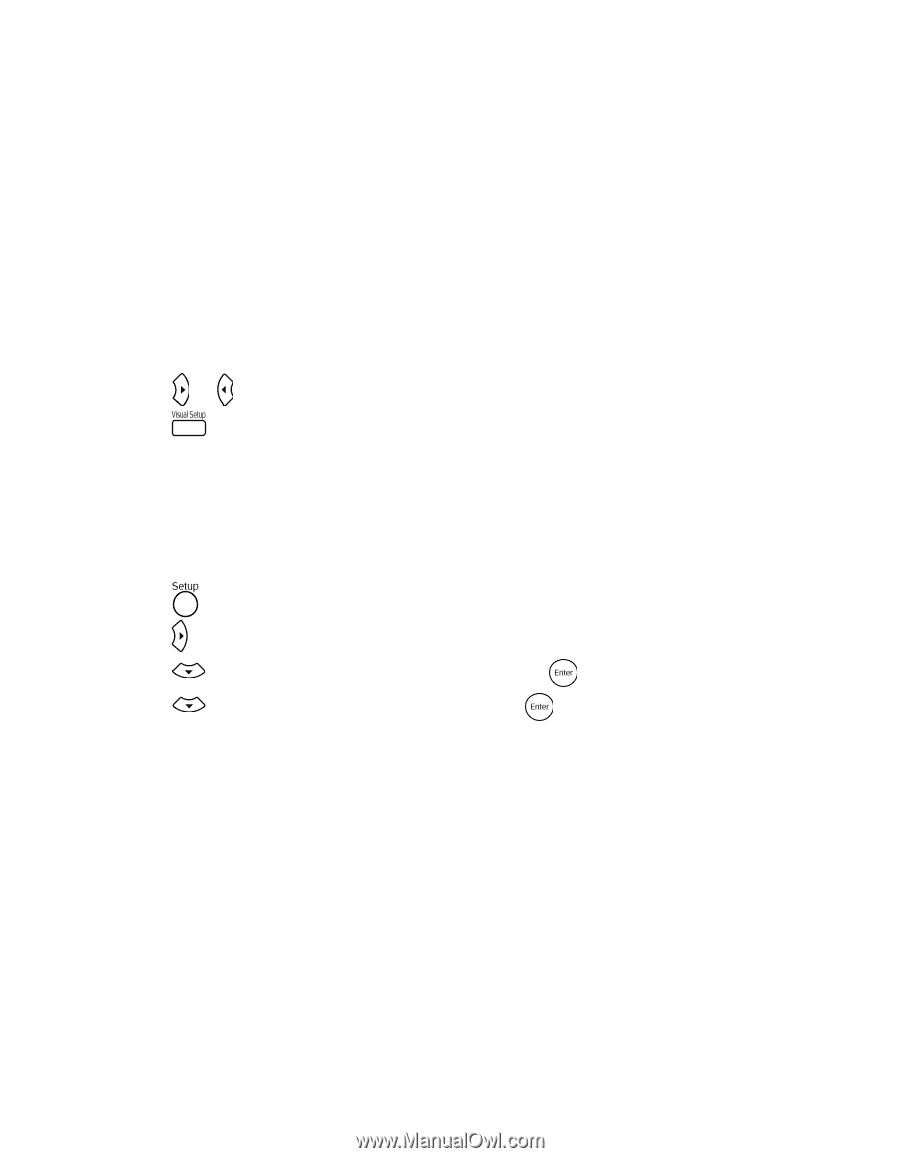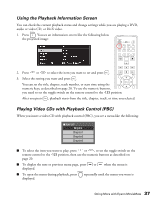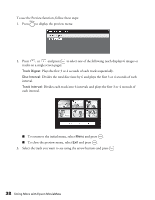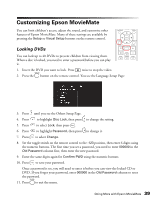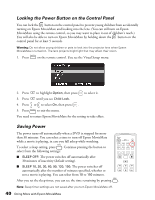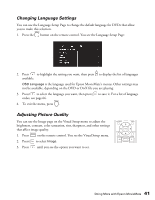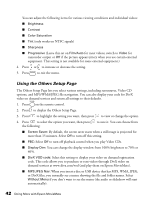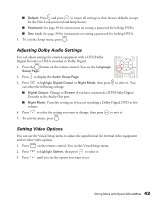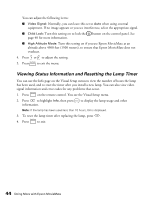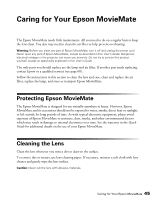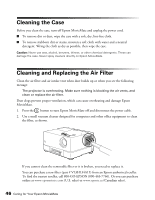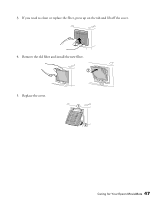Epson MovieMate 72 User's Guide - Page 42
Using the Others Setup Brightness, Contrast, Color Saturation, Sharpness, Progressive, Film/Auto
 |
View all Epson MovieMate 72 manuals
Add to My Manuals
Save this manual to your list of manuals |
Page 42 highlights
You can adjust the following items for various viewing conditions and individual videos: ■ Brightness ■ Contrast ■ Color Saturation ■ Tint (only works on NTSC signals) ■ Sharpness ■ Progressive (Leave this set on Film/Auto for most videos; switch to Video for camcorder output or Off if the picture appears jittery when you use certain external equipment. This setting is not available for some external equipment.) 4. Press or to increase or decrease the setting. 5. Press to exit the menu. Using the Others Setup Page The Others Setup Page lets you select various settings, including screensaver, Video CD options, and MP3/WMA/JPEG file navigation. You can also display your code for DivX video on demand services and return all settings to their defaults. 1. Press on the remote control. 2. Press to display the Others Setup Page. 3. Press to highlight the setting you want, then press to view or change the option. 4. Press to select the option you want, then press the following: to save it. You can choose from ■ Screen Saver: By default, the screen saver starts when a still image is projected for more than 15 minutes. Select Off to turn off this setting. ■ PBC: Select Off to turn off playback control when you play Video CDs. ■ Display Dim: You can change the display window from 100% brightness to 70% or 40%. ■ DivX VOD code: Select this setting to display your video on demand registration code. This code allows you to purchase or rent videos through DivX video on demand services at www.divx.com/vod (and play them on Epson MovieMate). ■ MP3/JPEG Nav: When you insert a disc or USB device that has MP3, WMA, JPEG, or DivX files, you normally see a menu showing the file and folder names. Select Without Menu if you don't want to see the menu (the audio or slideshow will start automatically). 42 Doing More with Epson MovieMate