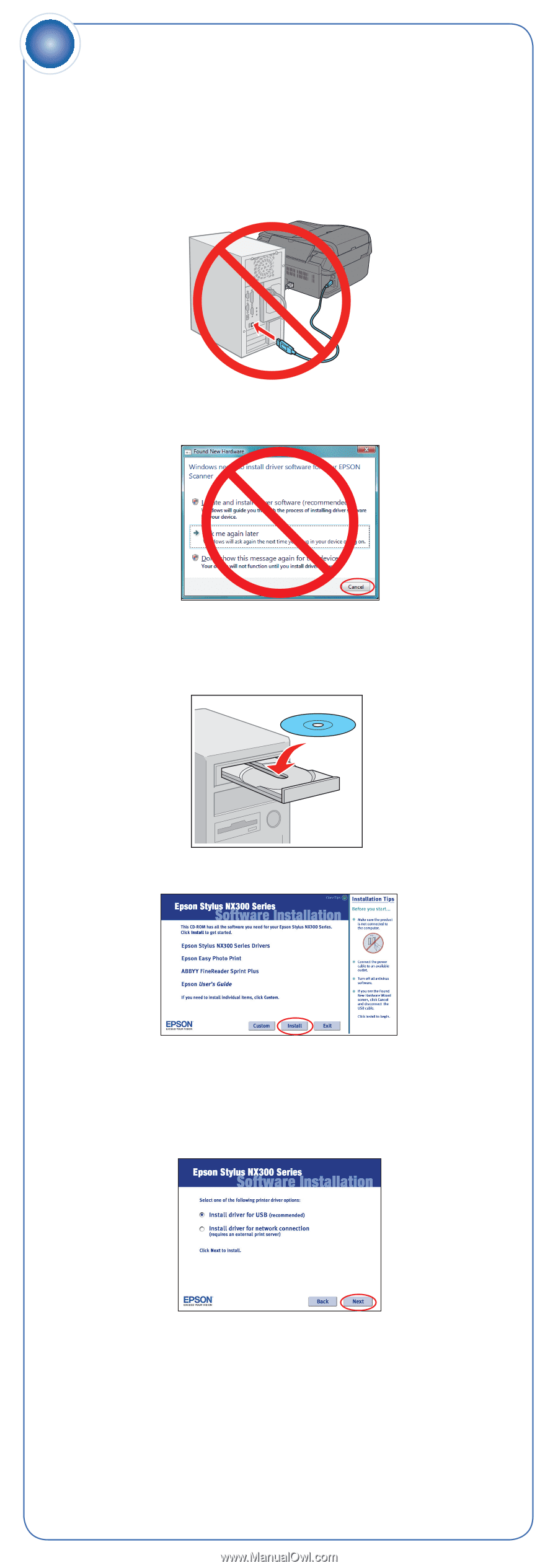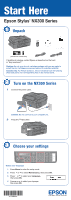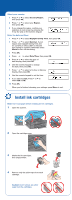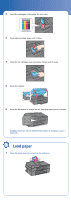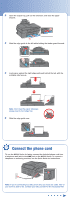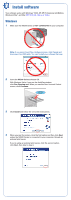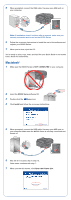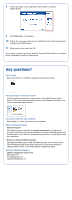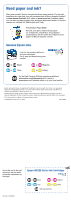Epson NX300 Start Here - Page 5
Install software
 |
UPC - 010343869080
View all Epson NX300 manuals
Add to My Manuals
Save this manual to your list of manuals |
Page 5 highlights
7 Install software Your software works with Windows® 2000, XP, XP Professional x64 Edition, Windows Vista®, and Mac OS® X 10.3.9, 10.4.x, or 10.5.x. Windows 1 Make sure the NX300 Series is NOT CONNECTED to your computer. Note: If you see a Found New Hardware screen, click Cancel and disconnect the USB cable. You can't install your software that way. 2 Insert the NX300 Series software CD. With Windows Vista, if you see the AutoPlay window, click Run Epsetup.exe. When you see the User Account Control screen, click Continue. 3 Click Install and follow the on-screen instructions. 4 When you see this screen, click the first option and then click Next, unless the NX300 Series is connected to your computer through an external print server. If you're using an external print server, click the second option, click Next, then skip to step 6.