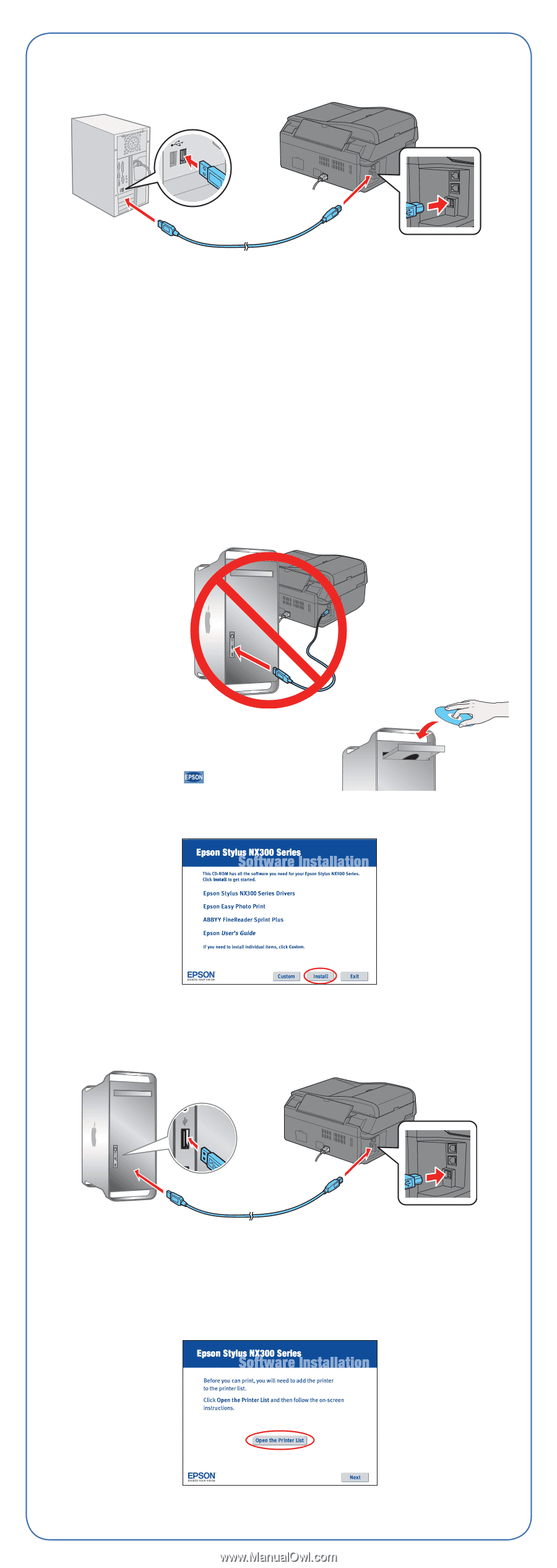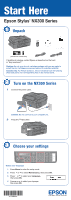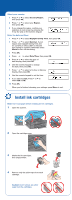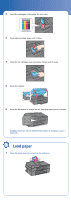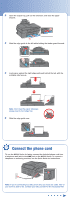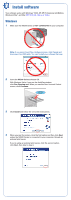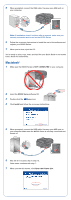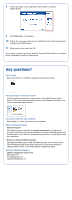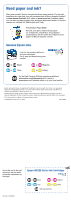Epson NX300 Start Here - Page 6
Macintosh - software
 |
UPC - 010343869080
View all Epson NX300 manuals
Add to My Manuals
Save this manual to your list of manuals |
Page 6 highlights
5 When prompted, connect the USB cable. Use any open USB port on your computer. Note: If installation doesn't continue after a moment, make sure you securely connected and turned on the NX300 Series. 6 Follow the on-screen instructions to install the rest of the software and register your NX300 Series. 7 When you're done, eject the CD. You're ready to print, copy, scan, and fax! See your Quick Guide or on-screen User's Guide for instructions. Macintosh® 1 Make sure the NX300 Series is NOT CONNECTED to your computer. 2 Insert the NX300 Series software CD. 3 Double-click the Epson icon. 4 Click Install and follow the on-screen instructions. 5 When prompted, connect the USB cable. Use any open USB port on your computer. Make sure the NX300 Series is securely connected and turned on. 6 Mac OS X 10.5 users: skip to step 10. Other users: continue with step 7. 7 When you see this screen, click Open the Printer List.