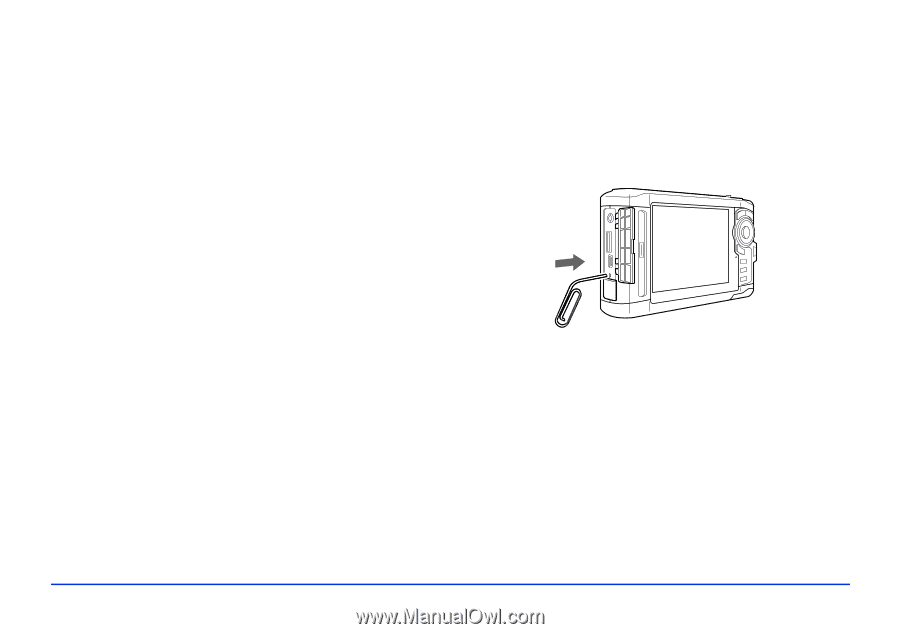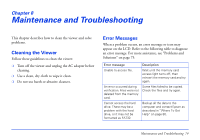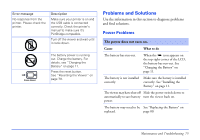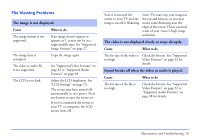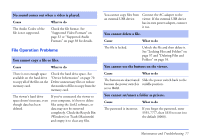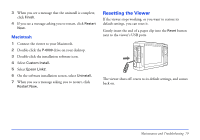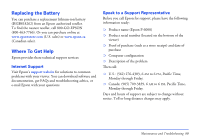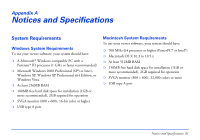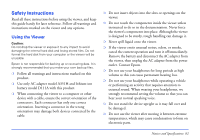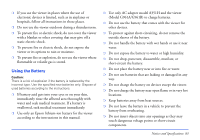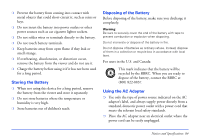Epson P6000 User's Guide - Page 79
Macintosh, Resetting the Viewer
 |
UPC - 010343866812
View all Epson P6000 manuals
Add to My Manuals
Save this manual to your list of manuals |
Page 79 highlights
3 When you see a message that the uninstall is complete, click Finish. 4 If you see a message asking you to restart, click Restart Now. Macintosh 1 Connect the viewer to your Macintosh. 2 Double-click the P-6000 drive on your desktop. 3 Double-click the installation software icon. 4 Select Custom Install. 5 Select Epson Link2. 6 On the software installation screen, select Uninstall. 7 When you see a message asking you to restart, click Restart Now. Resetting the Viewer If the viewer stops working, or you want to restore its default settings, you can reset it. Gently insert the end of a paper clip into the Reset button next to the viewer's USB ports. The viewer shuts off, resets to its default settings, and comes back on. Maintenance and Troubleshooting 79