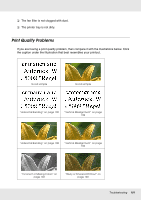Epson PP-50 Users Guide - Page 104
Incorrect Margins, Printout Has a Slight Slant, Printed Side is Smeared or Scuffed
 |
View all Epson PP-50 manuals
Add to My Manuals
Save this manual to your list of manuals |
Page 104 highlights
❏ Clear any stalled print jobs from the Windows Spooler. ❏ Turn off the product and computer. Make sure the product's interface cable is securely plugged in. ❏ Uninstall the printer driver, then reinstall it. & See "Uninstalling Software" on page 25. Incorrect Margins ❏ Check the Inner/Outer Diameter settings in your application. Make sure the margins are within the printable area of the disc. & See "Printable area" on page 118. ❏ Make sure the printer driver settings are appropriate for the label size you are using. Check the Main window. See the printer driver online Help for details. ❏ Uninstall the printer driver, then reinstall it. & See "Uninstalling Software" on page 25. ❏ The printing location may shift depending on the disc used. Perform print head alignment or correcting the printing position. & See "Correcting the Printing Position" on page 83. ❏ The ink receptor layer may shift from the center of the disc, making the print location appear shifted from the ink receptor layer. Check if the ink receptor layer is shifted from the center of the disc or from the outer edge. Printout Has a Slight Slant ❏ Run nozzle check, print head cleaning, and print head alignment utilities. Printed Side is Smeared or Scuffed ❏ Select the appropriate disc size setting in the printer driver. ❏ Uninstall the printer driver, then reinstall it. & See "Uninstalling Software" on page 25. Troubleshooting 104