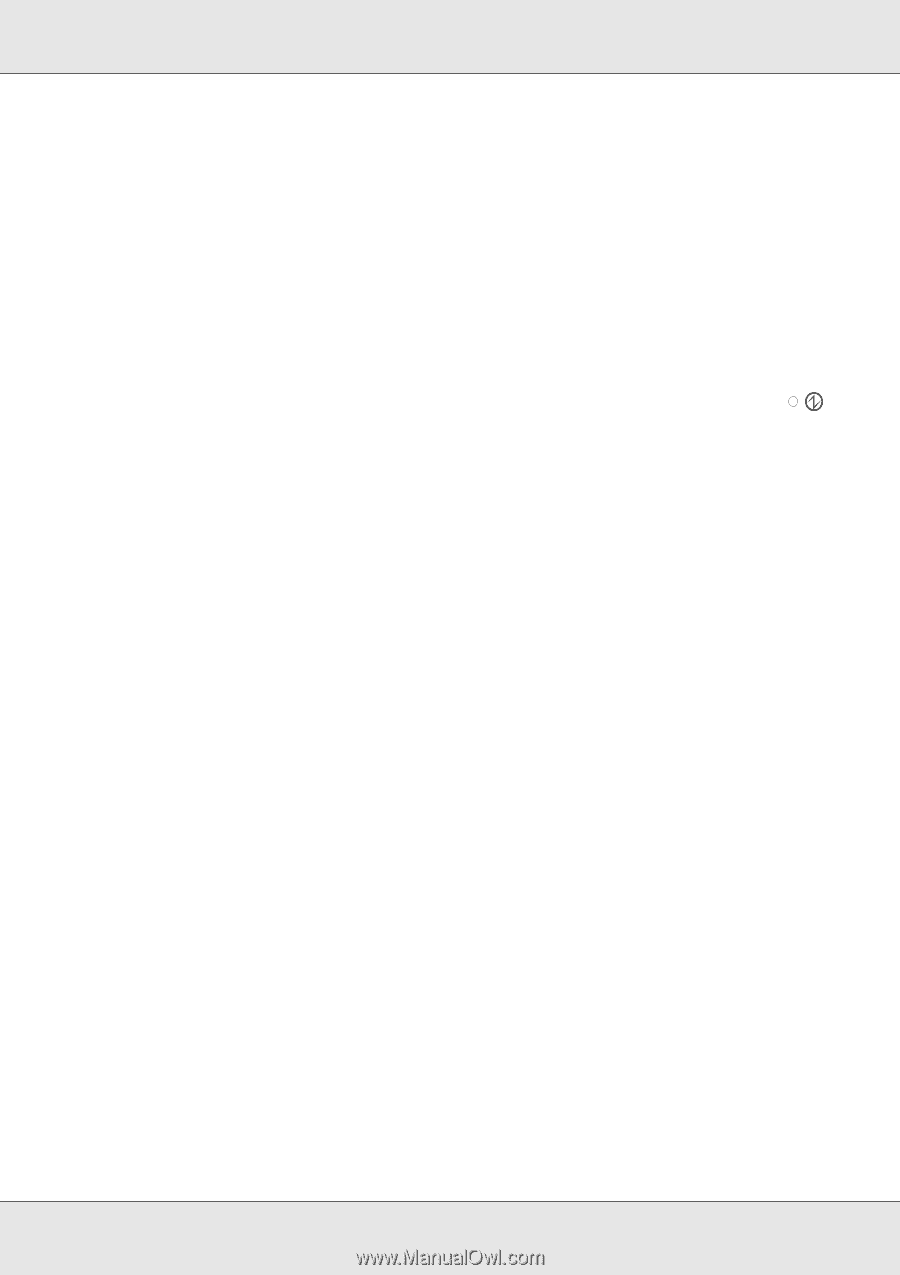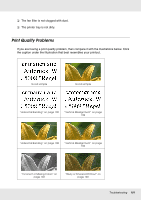Epson PP-50 Users Guide - Page 106
Lights Came On and then Went Out, Only the Power Light is
 |
View all Epson PP-50 manuals
Add to My Manuals
Save this manual to your list of manuals |
Page 106 highlights
Lights Came On and then Went Out The product's voltage may not match the outlet rating. Turn off the product and unplug it immediately. Then check the label on the back of the product. c Caution: If the voltage does not match, DO NOT PLUG YOUR PRODUCT BACK IN. Contact your dealer. Only the Power Light is On ❏ If you press the P Power button lightly, the product may not turn on, although the Power light flashes for a while. Press the button firmly. ❏ Turn off the product and computer. Make sure the product's interface cable is securely plugged in. ❏ If you are trying to print a large image, your computer may not have enough memory. Try reducing the resolution of your image or printing the image at a smaller size. You may need to install more memory in your computer. ❏ Uninstall the printer driver, then reinstall it. & See "Uninstalling Software" on page 25. The Ink Light is Flashing or is On after you Replace the Cartridge Make sure the ink cartridge is correctly installed. Software Cannot be Installed ❏ Is the USB cable unplugged? Make sure the USB cable is firmly connected. ❏ Does the USB cable match the computer and the product requirements? The USB cable used to connect the computer and the product should be USB 2.0 compatible. ❏ Does the HDD have sufficient free space? The software cannot be installed if the HDD does not have sufficient free space. See "System Requirements" on page 15. ❏ Did you log on as a user with administrator privileges (belonging to the administrator group) for Windows? When installing the software, log on as a user with administrator privileges (belonging to the administrator group). Troubleshooting 106