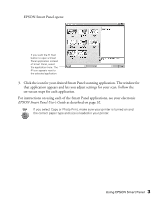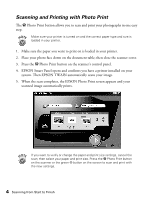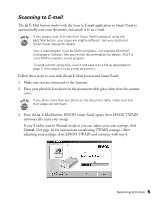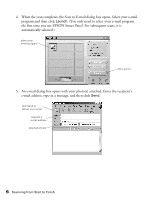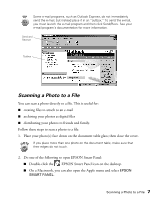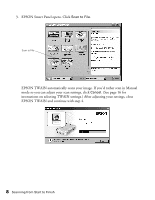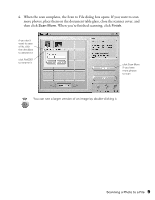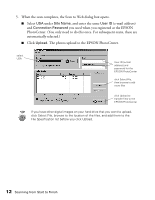Epson Perfection 1250 Photo Scanner Basics - Page 12
EPSON Smart Panel opens. Click
 |
View all Epson Perfection 1250 Photo manuals
Add to My Manuals
Save this manual to your list of manuals |
Page 12 highlights
3. EPSON Smart Panel opens. Click Scan to File. Scan to File EPSON TWAIN automatically scans your image. If you'd rather scan in Manual mode so you can adjust your scan settings, click Cancel. (See page 16 for instructions on selecting TWAIN settings.) After adjusting your settings, close EPSON TWAIN and continue with step 4. 8 Scanning from Start to Finish

8
Scanning from Start to Finish
3.
EPSON Smart Panel opens. Click
Scan to File
.
EPSON TWAIN automatically scans your image. If you
’
d rather scan in Manual
mode so you can adjust your scan settings, click
Cancel
. (See page 16 for
instructions on selecting TWAIN settings.) After adjusting your settings, close
EPSON TWAIN and continue with step 4.
Scan to File