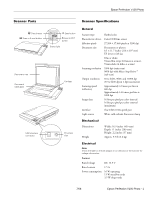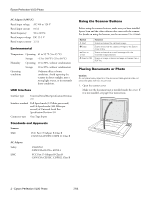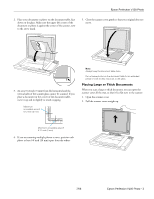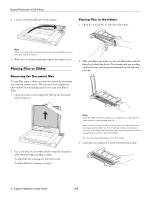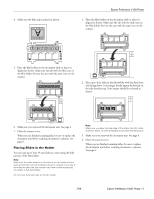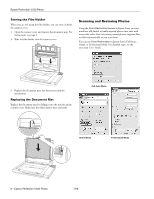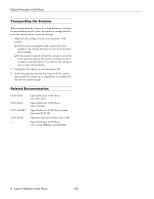Epson Perfection V100 Photo Product Information Guide - Page 5
Placing Slides in the Holder, Epson Perfection V100 Photo
 |
View all Epson Perfection V100 Photo manuals
Add to My Manuals
Save this manual to your list of manuals |
Page 5 highlights
4. Make sure the film strip is placed as shown. Epson Perfection V100 Photo 1. Place the film holder on the document table so that it is aligned as shown. Make sure the tab with the slide icon on the film holder fits into the area with the same icon on the scanner. 5. Place the film holder on the document table so that it is aligned as shown. Make sure the tab with the film icon on the film holder fits into the area with the same icon on the scanner. 2. Place up to four slides in the film holder with the shiny base side facing down. Your images should appear backwards on the side that faces up. Your images should be oriented as shown. 6. Make sure you removed the document mat. See page 4. 7. Close the scanner cover. When you are finished scanning film, be sure to replace the document mat before scanning documents or photos. See page 6. Placing Slides in the Holder You can scan up to four 35 mm slides at a time using the slide portion of the film holder. Note: Make sure the white stickers on the back of the film holder and the areas around them are not scratched, dusty, or covered in any way. If the areas are obscured, the scanner may have trouble recognizing your slides in Full Auto Mode. Do not cover the small holes on the film holder. Note: Make sure you place the long edge of the slide in the film holder as shown above, for both landscape and portrait-oriented photos. 3. Make sure you removed the document mat. See page 4. 4. Close the scanner cover. When you are finished scanning slides, be sure to replace the document mat before scanning documents or photos. See page 6. 7/06 Epson Perfection V100 Photo - 5