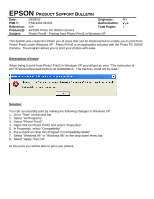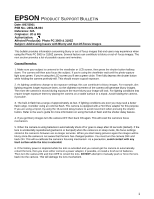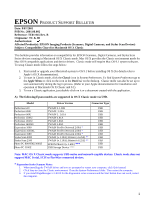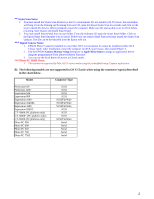Epson PhotoPC 3000Z Product Support Bulletin(s) - Page 1
Epson PhotoPC 3000Z Manual
 |
View all Epson PhotoPC 3000Z manuals
Add to My Manuals
Save this manual to your list of manuals |
Page 1 highlights
EPSON PRODUCT SUPPORT BULLETIN Date: 08/08/02 Originator: RY PSB #: PSB.2002.08.001 Authorization: Reference: N/A Total Pages: 1 Product(s): EPSON Photo PC 3000Z Camera Subject: Photo! Print2 - Printing from Photo! Print2 in Windows XP This bulletin was created to inform you of steps that can be implemented to enable you to print from Photo! Print2 under Windows XP. Photo! Print2 is an application included with the Photo PC 3000Z Camera. The program allows you to print your photos with ease. Description of Issue: When trying to print from Photo! Print2 in Windows XP you will get an error "The instruction at 0X77f7e22a referenced memory at 0x00000014. The memory could not be read." Solution: You can successfully print by making the following changes in Windows XP: 1. Go to "Start" on the task bar 2. Select "All Programs" 3. Select "Photo! Print2" 4. Right click on Photo! Print2 and select "Properties" 5. In Properties, select "Compatibility" 6. Put a check on "Run this Program in Compatibility Mode" 7. Select "Windows 95" or "Windows 98" on the drop down menu bar. 8. Select "Apply" then OK At this point you will be able to print your photos.