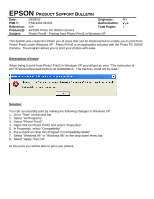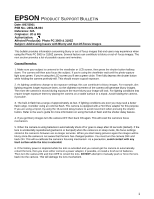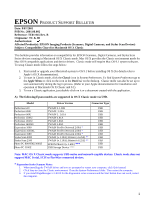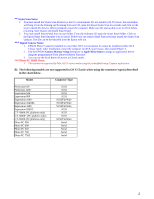Epson PhotoPC 3000Z Product Support Bulletin(s) - Page 2
Product Support Bulletin - manual
 |
View all Epson PhotoPC 3000Z manuals
Add to My Manuals
Save this manual to your list of manuals |
Page 2 highlights
EPSON PRODUCT SUPPORT BULLETIN Date: 8/07/2001 PSB No.: 2001.08.004 Reference: N/A Originator: JD & RS Authorization: Affected Product(s): Photo PC 3000 & 3100Z Subject: Addressing Issues with Blurry and Out-Of-Focus Images This bulletin provides information concerning blurry or out-of-focus images that end users may experience when using the Photo PC 3000 or 3100Z camera. Several factors can contribute to blurry or out-of- focus images. The next section provides a list of possible causes and remedies. Causes/Remedies: 1. Make sure your subject is centered in the viewfinder or LCD screen, then press the shutter button halfway down. The camera will then auto focus the subject. If you're using the viewfinder wait until the photo-capture light turns green. If you're using the LCD screen you'll see a green circle. Then fully depress the shutter button while holding the camera perfectly still. This should ensure a good exposure. 2. As lighting conditions change so do exposure settings; this can contribute to blurry images. For example, dim lighting requires longer exposure times, so the slightest movement of the camera will generate blurry images. The more the camera is moved during exposure the more blurry your image will look. For lighting conditions that require longer exposure times try placing the camera on a stable surface or a tripod. Avoid holding the camera, if possible. 3. The built-in flash has a range of approximately 14 feet. If lighting conditions are poor you may need a better flash range. Consider using an external flash. The camera is equipped with a Hot-Shoe adapter for this purpose. If you are using a tripod, try using the 10-second delay feature to avoid movement when pressing the shutter button. Refer to the user's guide for more information on using the built-in flash and the shutter delay feature. 4. If you get blurry images turn the camera OFF then back ON again. This will reset the camera's focus mechanism. 5. When the camera is using batteries it automatically shuts off or goes to sleep after 30 seconds (default). If the lens is accidentally repositioned (pushed in or bumped) when the camera is in sleep mode, the focus settings stored in the camera's firmware are no longer accurate. When you start taking pictures again the images will be blurry since the camera is not aware that the lens has changed position. You must turn the camera OFF and back ON. This will re-calibrate the camera's focusing mechanism. As a precaution, avoid contact with any hard surface while the lens is extended. 6. If the battery power is depleted while the lens is extended and you cannot get the camera to automatically retract the lens, then you must either connect a power adapter, if possible, or install a fresh set of batteries. Then turn the camera ON and then OFF to retract the lens. DO NOT attempt to manually push or force the lens back into the camera. This will damage the lens mechanism. 1