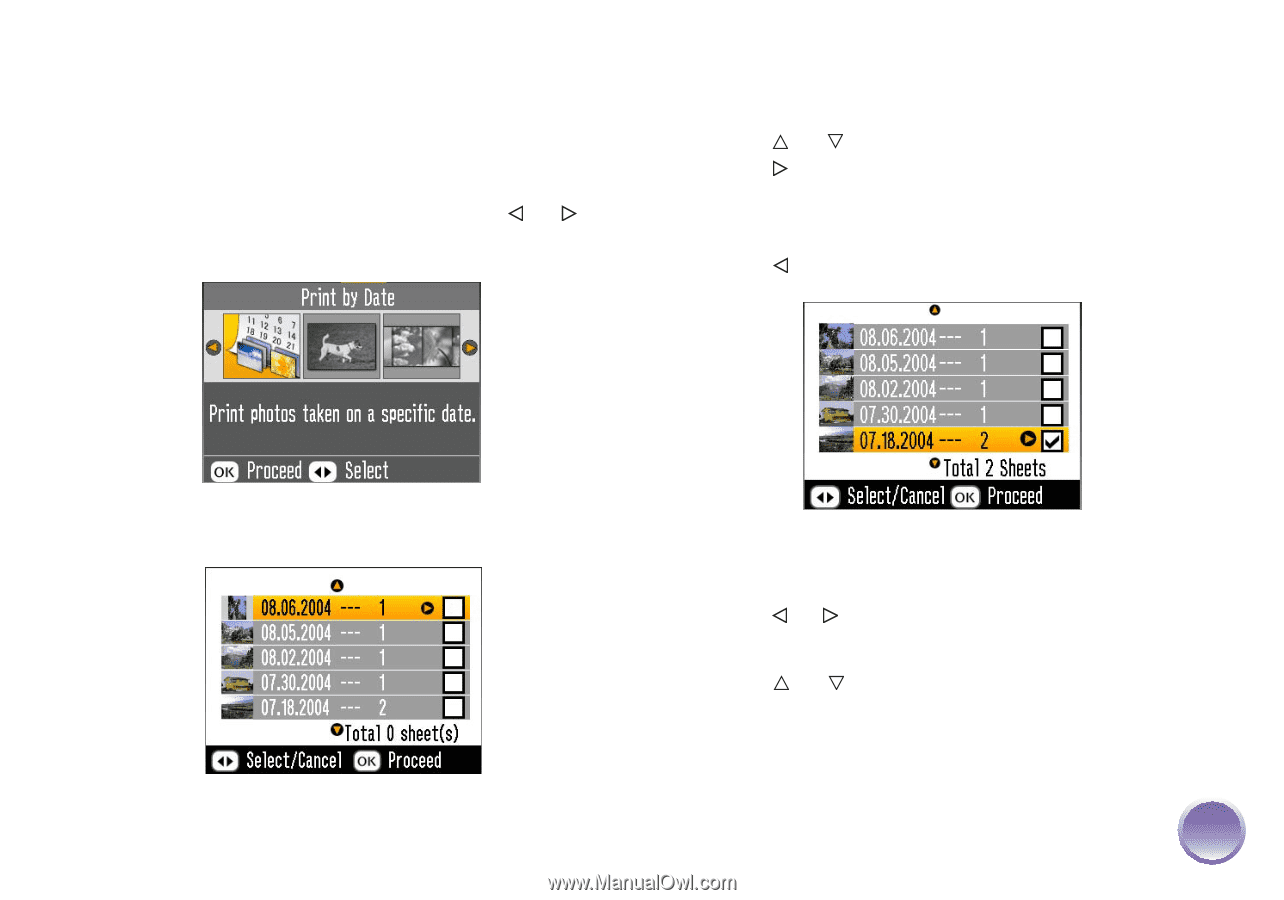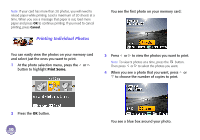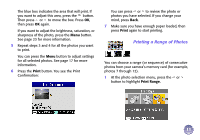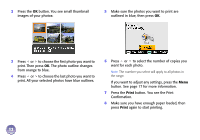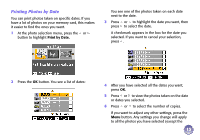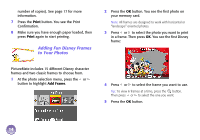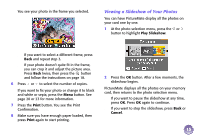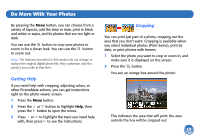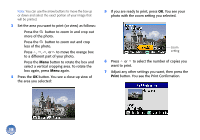Epson PictureMate Deluxe Viewer Edition Using PictureMate Without a Computer - Page 14
Printing Photos by Date, Print by Date.
 |
View all Epson PictureMate Deluxe Viewer Edition manuals
Add to My Manuals
Save this manual to your list of manuals |
Page 14 highlights
Printing Photos by Date You can print photos taken on specific dates. If you have a lot of photos on your memory card, this makes it easier to find the ones you want. 1 At the photo selection menu, press the or button to highlight Print by Date. You see one of the photos taken on each date next to the date. 3 Press or to highlight the date you want, then press to select the date. A checkmark appears in the box for the date you selected. If you want to cancel your selection, press . 2 Press the OK button. You see a list of dates: 4 After you have selected all the dates you want, press OK. 5 Press or to view the photos taken on the date or dates you selected. 6 Press or to select the number of copies. If you want to adjust any other settings, press the Menu button. Any settings you change will apply to all the photos you have selected (except the 13