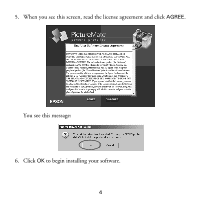Epson PictureMate Express Edition Using PictureMate With a Computer - Page 10
User's Guide, You're ready to print your photos! Insert your memory card or open your
 |
View all Epson PictureMate Express Edition manuals
Add to My Manuals
Save this manual to your list of manuals |
Page 10 highlights
3. Close any open windows to return to the Optional Software screen. 4. Click Epson PhotoCenter Link, then click Add Icon on the next screen and click OK. 5. When you're done installing software, click Exit. The registration screen appears. 6. Follow the on-screen instructions to register PictureMate. 7. Remove and store your PictureMate CD, then restart your computer. You're ready to print your photos! Insert your memory card or open your photo file on your computer, as described in the on-screen User's Guide. Double-click the PictureMate User's Guide icon on your screen to open the User's Guide. 8

8
3.
Close any open windows to return to the Optional Software screen.
4.
Click
Epson PhotoCenter Link
, then click
Add Icon
on the next
screen and click
OK
.
5.
When you’re done installing software, click
Exit
. The registration screen
appears.
6.
Follow the on-screen instructions to register PictureMate.
7.
Remove and store your PictureMate CD, then restart your computer.
You’re ready to print your photos! Insert your memory card or open your
photo file on your computer, as described in the on-screen
User’s Guide
.
Double-click the
PictureMate User’s Guide
icon on your screen to open
the
User’s Guide
.