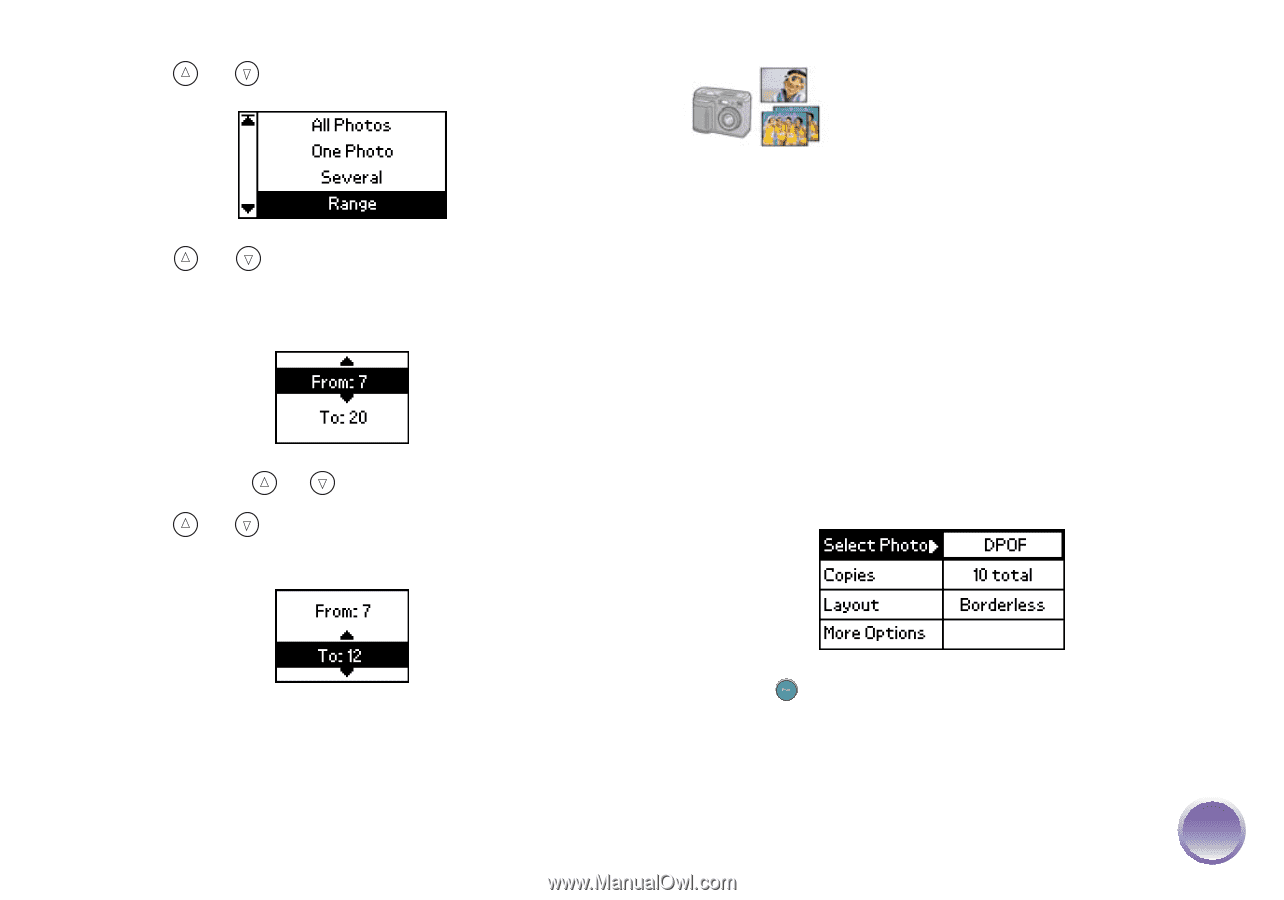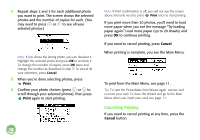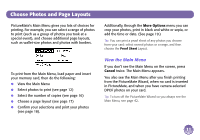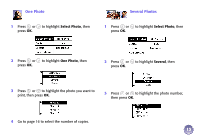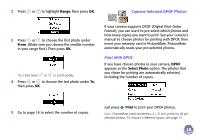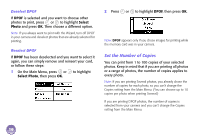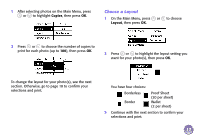Epson PictureMate Express Edition Using PictureMate Without a Computer - Page 16
Camera-Selected DPOF Photos, Print With DPOF
 |
View all Epson PictureMate Express Edition manuals
Add to My Manuals
Save this manual to your list of manuals |
Page 16 highlights
2 Press or to highlight Range, then press OK. Camera-Selected DPOF Photos 3 Press or to choose the first photo under From. (Make sure you choose the smaller number in your range first.) Then press OK. Tip: Hold down or to scroll quickly. 4 Press or to choose the last photo under To, then press OK. If your camera supports DPOF (Digital Print Order Format), you can use it to pre-select which photos and how many copies you want to print. See your camera's manual to choose photos for printing with DPOF, then insert your memory card in PictureMate. PictureMate automatically reads your pre-selected photos. Print With DPOF If you have chosen photos in your camera, DPOF appears as the Select Photo option. The photos that you chose for printing are automatically selected, including the number of copies. 5 Go to page 16 to select the number of copies. Just press Print to print your DPOF photos. Note: PictureMate prints borderless, 4 × 6-inch prints for all preselected photos. To choose a different layout, see page 17. 15