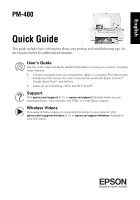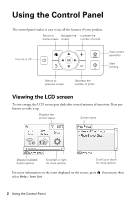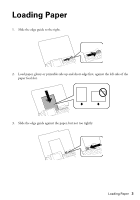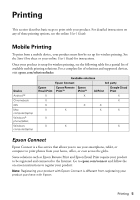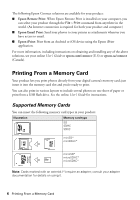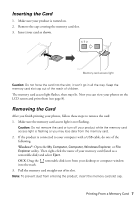Epson PictureMate PM-400 Quick Guide and Warranty - Page 2
Using the Control Panel, Viewing the LCD screen
 |
View all Epson PictureMate PM-400 manuals
Add to My Manuals
Save this manual to your list of manuals |
Page 2 highlights
Using the Control Panel The control panel makes it easy to use all the features of your product. Return to Navigate the Increase the home screen screen number of prints Turn on or off Stop current operation Start printing Return to previous screen Decrease the number of prints Viewing the LCD screen To save energy, the LCD screen goes dark after several minutes of inactivity. Press any button to wake it up. Displays the printer status Screen name Displays available button options Scroll left or right for more options Scroll up or down for more options For more information on the icons displayed on the screen, press if necessary, then select Help > Icon List. 2 Using the Control Panel
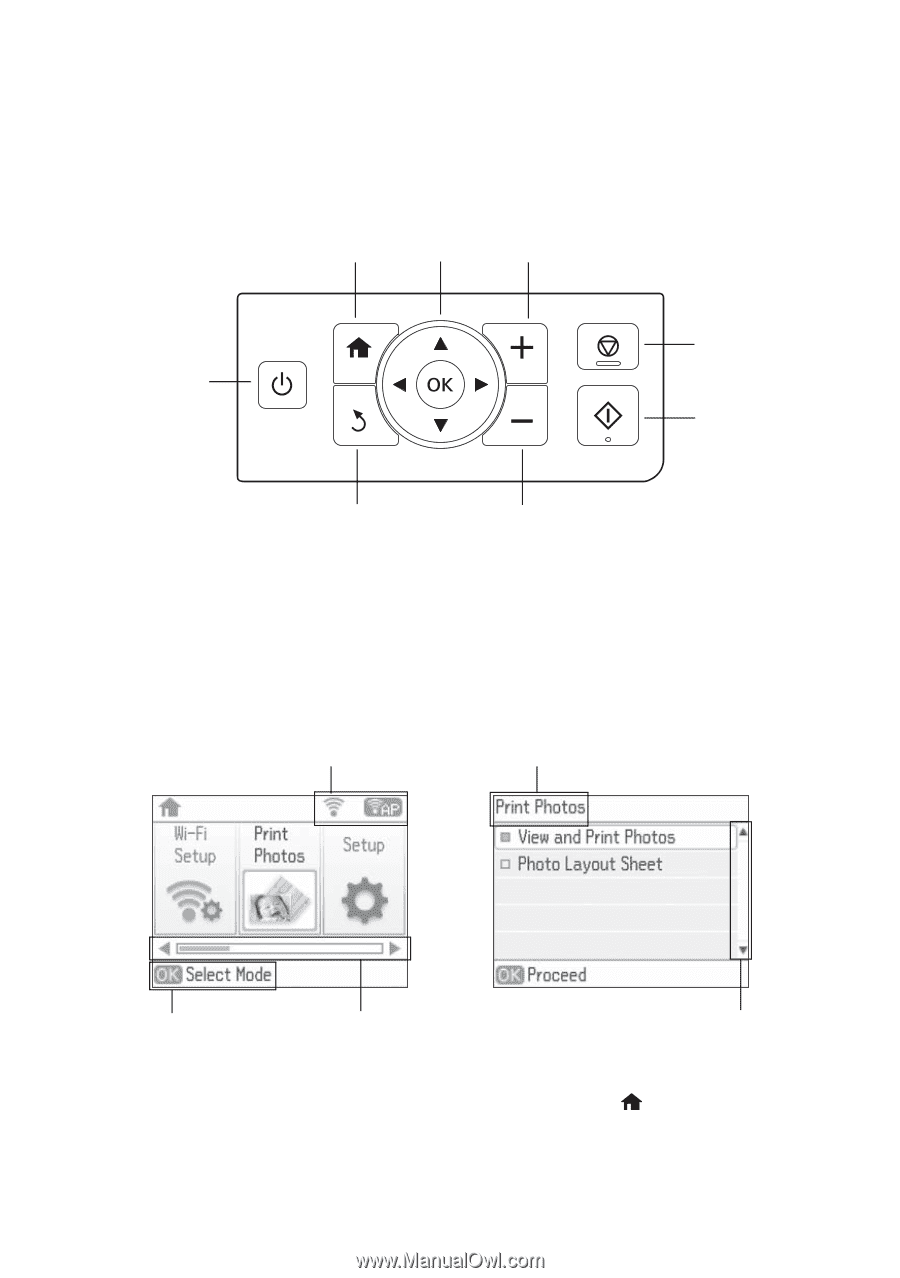
2
Using the Control Panel
Using the Control Panel
The control panel makes it easy to use all the features of your product.
Viewing the LCD screen
To save energy, the LCD screen goes dark after several minutes of inactivity. Press any
button to wake it up.
For more information on the icons displayed on the screen, press
if necessary, then
select
Help
>
Icon List
.
Turn on or off
Navigate the
screen
Return to
home screen
Return to
previous screen
Start
printing
Stop current
operation
Decrease the
number of prints
Increase the
number of prints
Displays the
printer status
Scroll up or down
for more options
Screen name
Displays available
button options
Scroll left or right
for more options