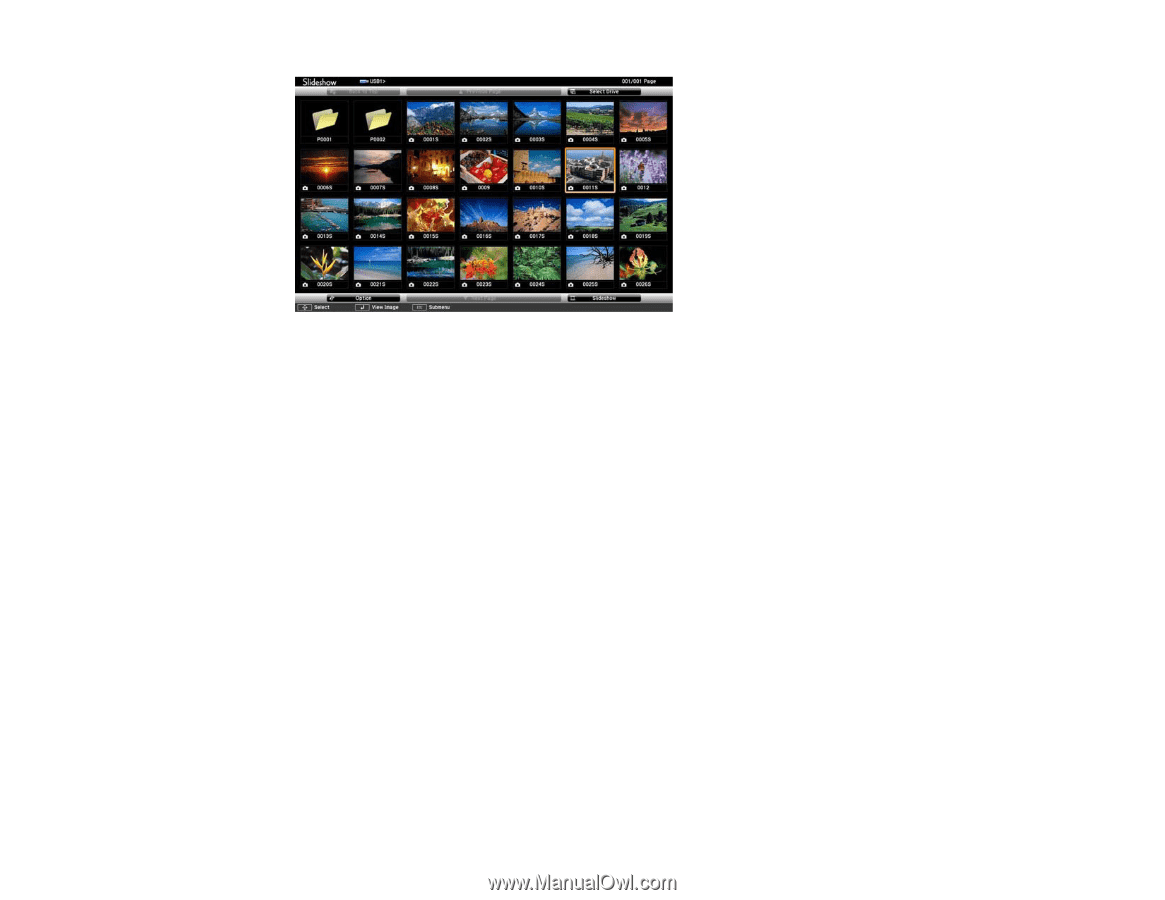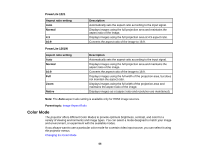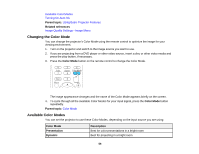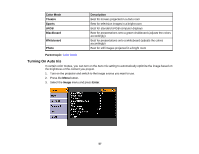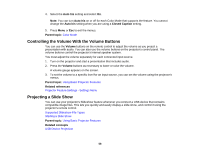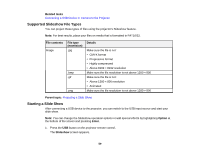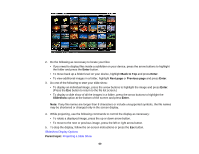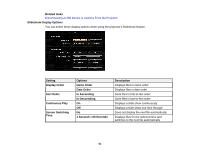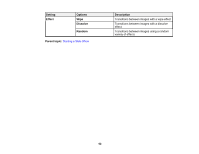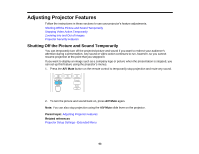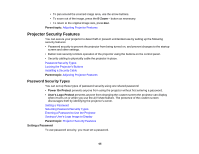Epson PowerLite 1221 User's Guide - Page 60
Enter, Back to Top, Next Previous Slideshow, Parent topic, Slideshow Display Options
 |
View all Epson PowerLite 1221 manuals
Add to My Manuals
Save this manual to your list of manuals |
Page 60 highlights
2. Do the following as necessary to locate your files: • If you need to display files inside a subfolder on your device, press the arrow buttons to highlight the folder and press the Enter button. • To move back up a folder level on your device, highlight Back to Top and press Enter. • To view additional images in a folder, highlight Next page or Previous page and press Enter. 3. Do one of the following to start your slide show: • To display an individual image, press the arrow buttons to highlight the image and press Enter. (Press the Esc button to return to the file list screen.) • To display a slide show of all the images in a folder, press the arrow buttons to highlight the Slideshow option at the bottom of the screen and press Enter. Note: If any file names are longer than 8 characters or include unsupported symbols, the file names may be shortened or changed only in the screen display. 4. While projecting, use the following commands to control the display as necessary: • To rotate a displayed image, press the up or down arrow button. • To move to the next or previous image, press the left or right arrow button. 5. To stop the display, follow the on-screen instructions or press the Esc button. Slideshow Display Options Parent topic: Projecting a Slide Show 60