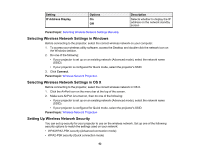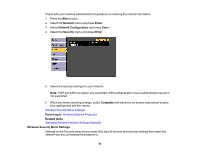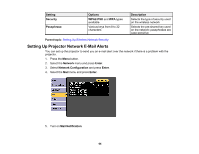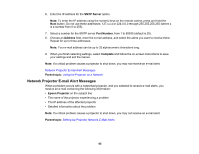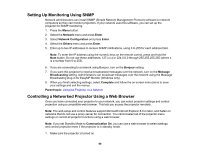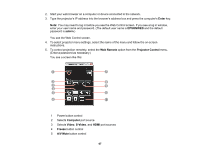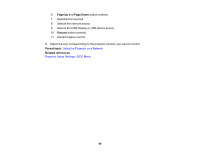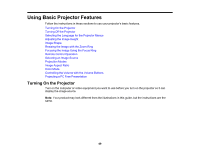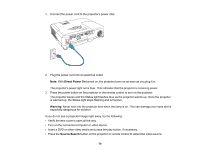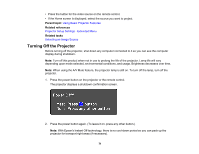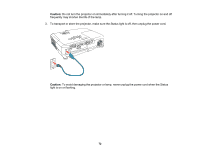Epson PowerLite 1284 User Manual - Page 67
Enter, EPSONWEB, admin, Web Remote, Projector Control, Computer, Video, Freeze, A/V Mute
 |
View all Epson PowerLite 1284 manuals
Add to My Manuals
Save this manual to your list of manuals |
Page 67 highlights
2. Start your web browser on a computer or device connected to the network. 3. Type the projector's IP address into the browser's address box and press the computer's Enter key. Note: You may need to log in before you see the Web Control screen. If you see a log in window, enter your user name and password. (The default user name is EPSONWEB and the default password is admin.) You see the Web Control screen. 4. To select projector menu settings, select the name of the menu and follow the on-screen instructions. 5. To control projection remotely, select the Web Remote option from the Projector Control menu. (Enter a password as necessary.) You see a screen like this: 1 Power button control 2 Selects Computer port source 3 Selects Video, S-Video, and HDMI port sources 4 Freeze button control 5 A/V Mute button control 67