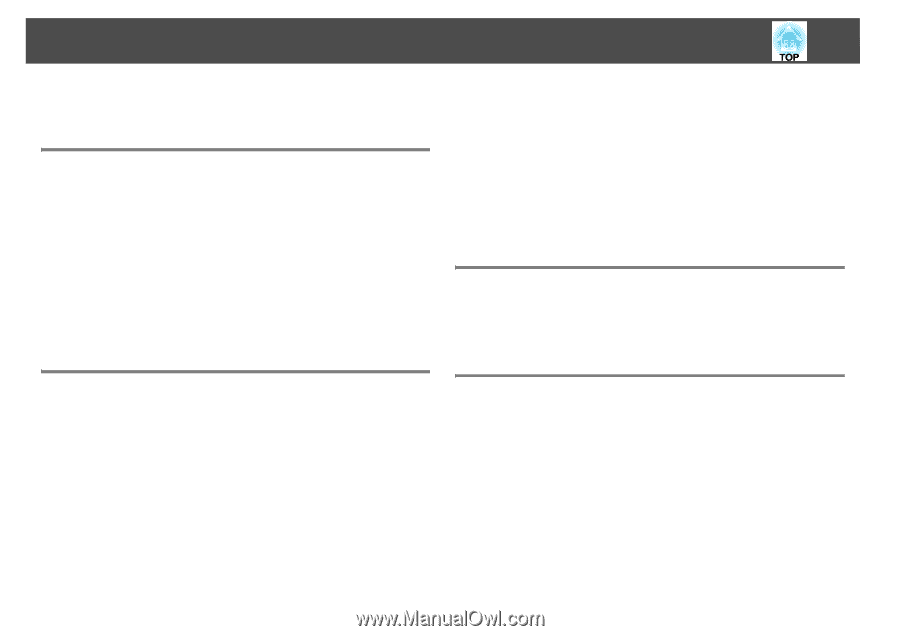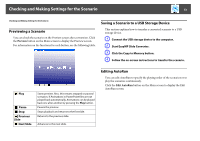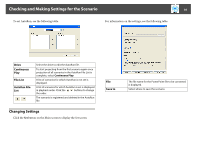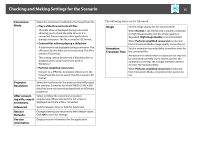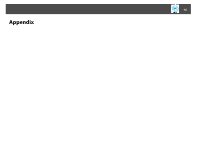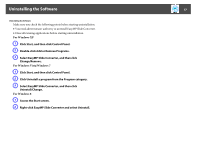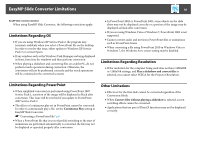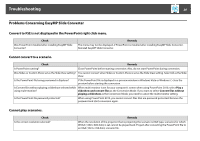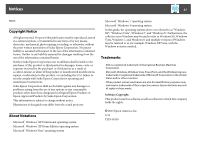Epson PowerLite 1930 Operation Guide - EasyMP Slide Converter - Page 18
EasyMP Slide Converter Limitations, Limitations Regarding OS, Other Limitations, Continuous Play
 |
View all Epson PowerLite 1930 manuals
Add to My Manuals
Save this manual to your list of manuals |
Page 18 highlights
EasyMP Slide Converter Limitations 18 EasyMP Slide Converter Limitations When using EasyMP Slide Converter, the following restrictions apply. Limitations Regarding OS • If you are using Windows XP Service Pack 2, the program may terminate suddenly when you select a PowerPoint file on the desktop. In order to resolve this issue, either update to Windows XP Service Pack 3 or contact Epson. • If any windows such as the Windows Task Manager are being displayed in front, first close the windows and then perform conversion. • When playing a slideshow and converting files on a tablet PC, do not perform touch operations during conversion. Otherwise, the conversion will not be performed correctly and the touch operations will be contained in the converted scenario. • In PowerPoint 2002 or PowerPoint 2003, some objects on the slide show may not be displayed correctly or a portion of the image may be displayed as black after conversion. • If you are using Windows Vista or Windows 7, PowerPoint 2002 is not supported. • Cannot convert audio and movies in PowerPoint files or animations such as PowerPoint Game. • When converting a file using PowerPoint 2010 in Windows Vista or Windows 7, the Windows Aero screen setting may be disabled. Limitations Regarding Resolution • If the resolution for the computer being used does not have 1280x800 or 1280x768 settings, and Play a slideshow and convert files is selected, you cannot select WXGA for the Projector Resolution. Limitations Regarding PowerPoint • When simplified conversion is performed using PowerPoint 2007 Service Pack 1, a portion of the image will be displayed as black after conversion. This issue will be resolved if you update to PowerPoint 2007 Service Pack 2. • The effects of continuous play set in PowerPoint cannot be converted. In order to continuously play a file, set the Continuous Play setting in EasyMP Slide Converter. s "Converting a PowerPoint File" p.8 • When a PowerPoint file that is set so that slide switching or the start of animations are performed automatically is converted, the file may not be displayed or operated properly after conversion. Other Limitations • Effects set for the first slide cannot be converted regardless of the Conversion Mode. • When Convert files without playing a slideshow is selected, screen switching effects cannot be converted. • Applications that use part of DirectX functions may not be displayed correctly.