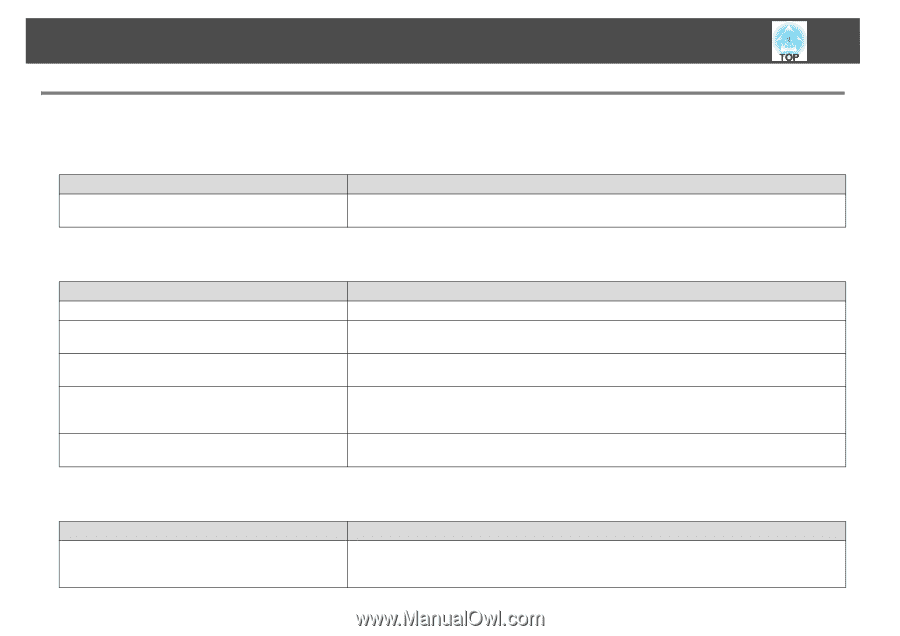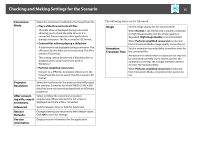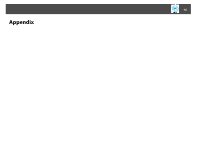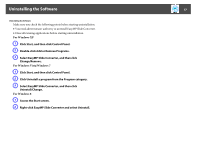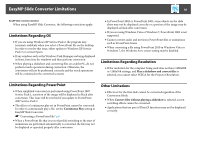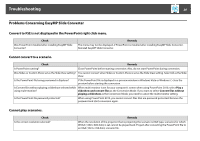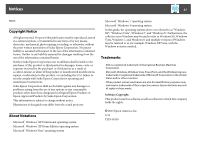Epson PowerLite 1930 Operation Guide - EasyMP Slide Converter - Page 20
Problems Concerning EasyMP Slide Converter
 |
View all Epson PowerLite 1930 manuals
Add to My Manuals
Save this manual to your list of manuals |
Page 20 highlights
Troubleshooting 20 Problems Concerning EasyMP Slide Converter Convert to FSE is not displayed in the PowerPoint right click menu. Check Was PowerPoint installed after installing EasyMP Slide Converter? Remedy The menu may not be displayed, if PowerPoint is installed after installing EasyMP Slide Converter. Reinstall EasyMP Slide Converter. Cannot convert to a scenario. Check Remedy Is PowerPoint running? Close PowerPoint before starting conversion. Also, do not start PowerPoint during conversion. Was Slides or Custom Show set as the Slide View setting? You cannot convert when Slides or Custom Show is set as the Slide View setting. Select All as the Slide View. Is the PowerPoint file being previewed in Explorer? If the PowerPoint file is displayed in a preview window in Windows Vista or Windows 7, close the preview before starting the conversion. Is Convert files without playing a slideshow selected while When multi-monitor is set for your computer's screen when using PowerPoint 2010, select Play a using multi-monitor? slideshow and convert files as the Conversion Mode. If you want to select Convert files without playing a slideshow as the Conversion Mode, you need to cancel the multi-monitor setting. Is the PowerPoint file password protected? When using PowerPoint 2013, you cannot convert files that are password protected. Remove the password and start conversion again. Cannot play scenarios. Check Is the correct resolution selected? Remedy When the resolution of the projector that is projecting the scenario is XGA type, scenarios for which WXGA (1280 x 800 dots) is set cannot be played back. Project after converting the PowerPoint file to an XGA (1024 x 768 dots) scenario file.