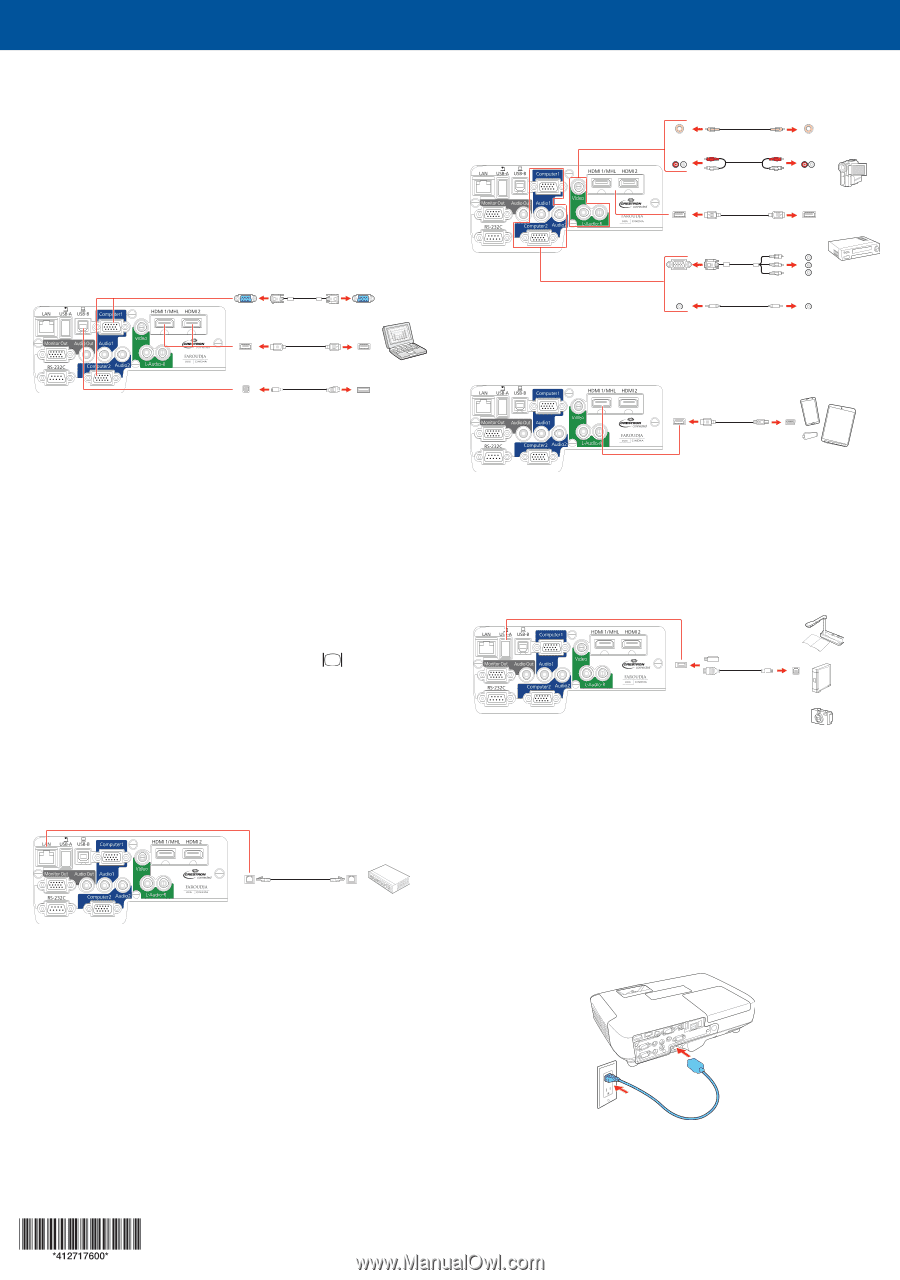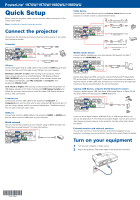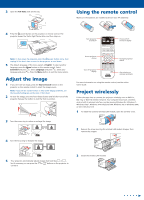Epson PowerLite 1980WU Quick Setup - Page 1
Epson PowerLite 1980WU Manual
 |
View all Epson PowerLite 1980WU manuals
Add to My Manuals
Save this manual to your list of manuals |
Page 1 highlights
PowerLite® 1970W/1975W/1980WU/1985WU Quick Setup Before using the projector, make sure you read the safety instructions in the online User's Guide. Note: Availability of models varies by country. Connect the projector Choose from the following connections. See the sections below or the online User's Guide for details. Computer VGA cable HDMI cable USB cable USB port Connect the square end of a USB cable to the projector's USB-B (square) port. Connect the flat end of the cable to any USB port on your computer. Windows® 2000 SP4 or later: After turning on the projector, follow the on-screen instructions to install the Epson® USB Display software (EMP_UDSE.EXE; only on first connection). If the software screen does not display automatically, open My Computer or Computer, then double-click EPSON_PJ_UD. OS X 10.5.8 or higher: After turning on the projector, the setup folder for USB Display appears in the Finder. Double-click USB Display Installer and follow the on-screen instructions to install the Epson USB Display software (only on first connection). Computer port Connect one end of a VGA cable to the projector's Computer1 or Computer2 port, and the other end to your computer's monitor port. If you are using a laptop, switch it to external display (see "Troubleshooting"). You can also connect an audio cable. HDMI port Connect one end of an HDMI cable to the projector's HDMI1 or HDMI2 port and the other end to an HDMI port on your computer. Wired network You can connect the projector to your network using an Ethernet cable. See "Project over a wired network" for more information. Video device Connect up to 5 video devices and use the Source Search button on the projector or remote control to switch between them. RCA video cable (composite video) Audio cable HDMI cable Component video to VGA cable Audio cable Mobile media device Connect tablets, smartphones, and other devices that support the MHL™ standard to the HDMI1/MHL port. MHL cable Devices that support an MHL connection include the Samsung™ Galaxy Note II™ and the Roku® Streaming Stick™. Some devices may require an adapter or may not require an MHL cable. Not all features or functions may be supported. Check your device's documentation for more information. Camera, USB device, or Epson DC-06 document camera Connect a digital camera, USB flash drive, USB storage device, or Epson DC-06 document camera to the projector's USB-A (flat) port. If you connect a digital camera, USB flash drive, or USB storage device, you can use the projector's PC Free feature to project images. You can also connect other Epson document cameras to the projector. See the online User's Guide for details. External monitor and external speakers You can also connect an external monitor and external speakers to your projector to enhance your presentations. See the online User's Guide for details. Turn on your equipment 1 Turn on your computer or video source. 2 Plug in the projector. The power light on the projector turns blue.