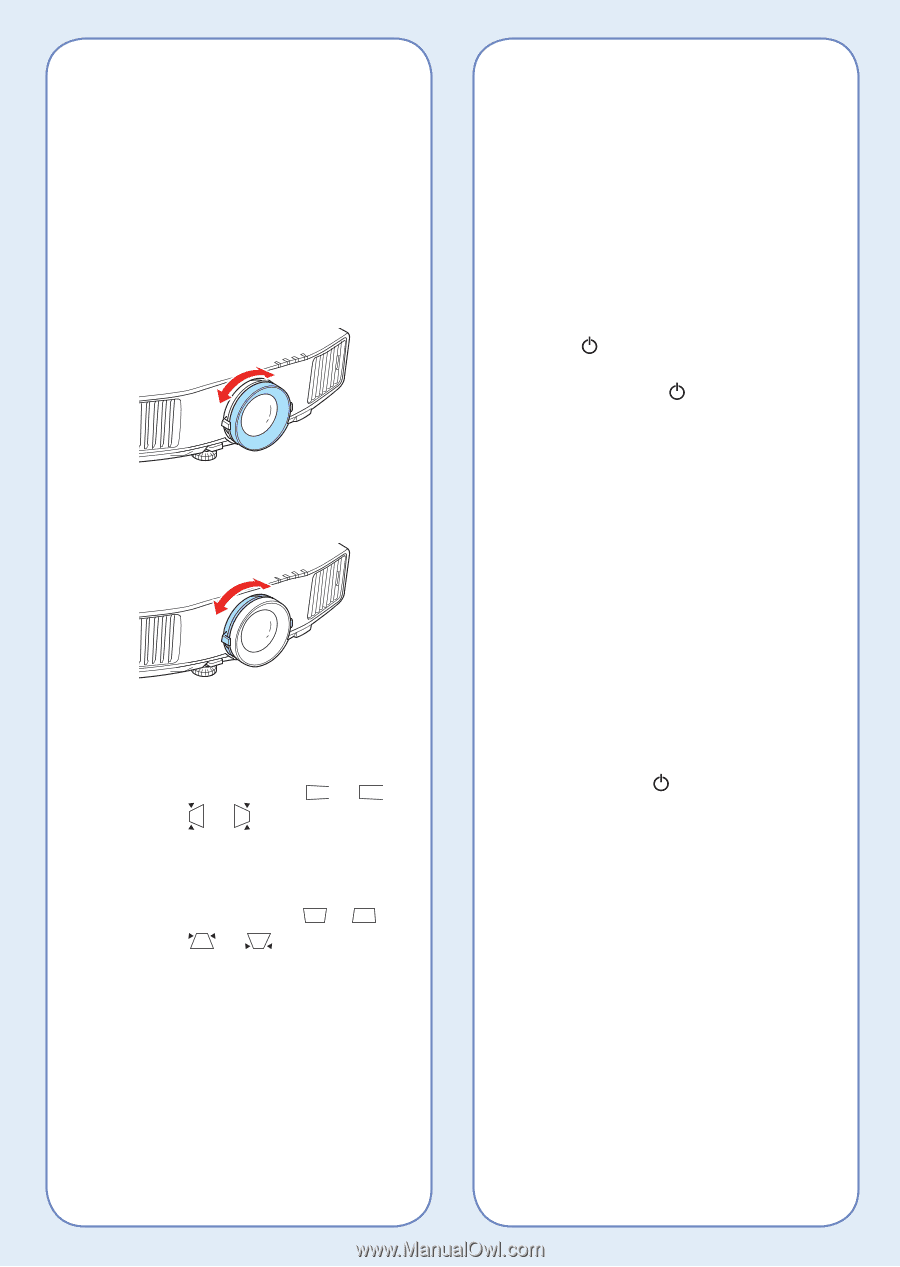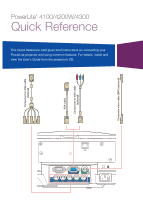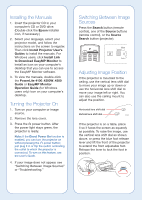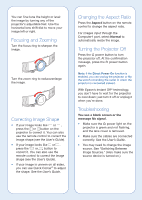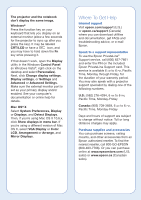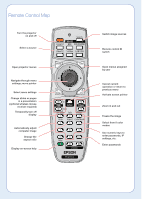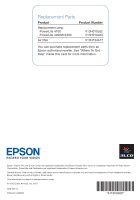Epson PowerLite 4300 Quick Reference - Page 3
Focusing and Zooming, Correcting Image Shape, Changing the Aspect Ratio, Turning the Projector Off
 |
View all Epson PowerLite 4300 manuals
Add to My Manuals
Save this manual to your list of manuals |
Page 3 highlights
You can fine-tune the height or level the image by turning any of the projector's adjustable feet. Use the horizontal lens shift dial to move your image left or right. Focusing and Zooming Turn the focus ring to sharpen the image. Turn the zoom ring to reduce/enlarge the image. Correcting Image Shape • If your image looks like or , press the or button on the projector to correct it. You can also use the remote control to correct the image shape (see the User's Guide). • If your image looks like or , press the or button to correct it. You can also use the remote control to correct the image shape (see the User's Guide). • If your image is uneven on all sides, you can use Quick Corner® to adjust the shape. See the User's Guide. Changing the Aspect Ratio Press the Aspect button on the remote control to change the aspect ratio. For images input through the Computer1 port, select Normal to automatically resize the image. Turning the Projector Off Press the power button to turn the projector off. At the confirmation message, press the power button again. Note: If the Direct Power On function is enabled, you can unplug the projector or flip the switch controlling the outlet to which the projector is connected instead. With Epson's Instant Off® technology, you don't have to wait for the projector to cool down; just turn it off or unplug it when you're done. Troubleshooting You see a blank screen or the message No signal. • Make sure the power light on the projector is green and not flashing, and the lens cover is removed. • Make sure the cables are connected correctly. See the User's Guide. • You may need to change the image source. See "Switching Between Image Sources." (Also make sure the source device is turned on.)