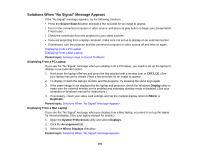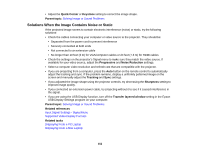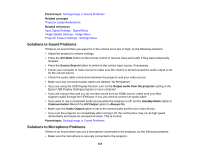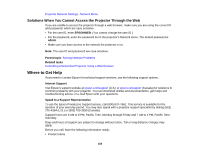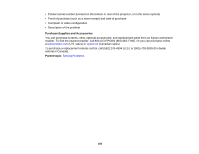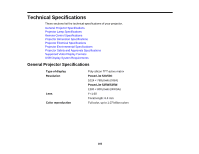Epson PowerLite 520 User Manual - Page 155
Solving Projector or Remote Control Operation Problems
 |
View all Epson PowerLite 520 manuals
Add to My Manuals
Save this manual to your list of manuals |
Page 155 highlights
• Make sure you are using a dynamic microphone, not a condenser microphone. • Adjust the Mic Input Level setting as necessary in the projector's menus. • If you want to use the microphone when the projector is off, set the Standby Mode option to Communication On and the A/V Output option to Always On. Parent topic: Solving Image or Sound Problems Related references Projector Feature Settings - Settings Menu Projector Setup Settings - Extended Menu Related tasks Connecting a Microphone Solving Projector or Remote Control Operation Problems Check the solutions in these sections if you have problems operating the projector or remote control. Solutions to Projector Power or Shut-Off Problems Solutions to Problems with the Remote Control Solutions to Password Problems Parent topic: Solving Problems Solutions to Projector Power or Shut-Off Problems If the projector does not come on when you press the power button or it shuts off unexpectedly, try the following solutions: • Make sure the power cord is securely connected to the projector and to a working electrical outlet. • The projector's buttons may be locked for security. Unlock the buttons or use the remote control to turn on the projector. • The power cord may be defective. Disconnect the cord and contact Epson. • If the projector's lamp shuts off unexpectedly, it may have entered standby mode after a period of inactivity. Press the power button to wake the projector. • If the projector's lamp shuts off and the power and Temp lights are red, the projector has overheated and shut off. Check the solutions for this light status. • If the power button on the remote control does not turn on the projector, check its batteries and make sure the Remote Receiver setting is turned on in the projector's menu, if available. Parent topic: Solving Projector or Remote Control Operation Problems 155