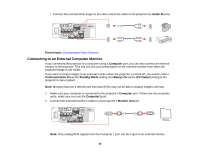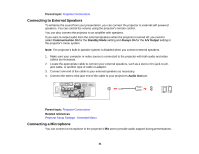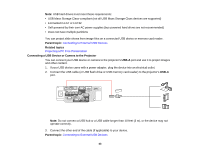Epson PowerLite 520 User Manual - Page 42
Connecting to External USB Devices, USB Device Projection, Parent topic, Related references
 |
View all Epson PowerLite 520 manuals
Add to My Manuals
Save this manual to your list of manuals |
Page 42 highlights
1. Connect the microphone cable to the projector's Mic port. 2. Turn on the microphone, if necessary. Parent topic: Projector Connections Related references Projector Setup Settings - Extended Menu Connecting to External USB Devices Follow the instructions in these sections to connect external USB devices to the projector. USB Device Projection Connecting a USB Device or Camera to the Projector Selecting the Connected USB Source Disconnecting a USB Device or Camera From the Projector Parent topic: Projector Connections USB Device Projection You can project images and other content without using a computer or video device by connecting any of these devices to your projector: • USB flash drive • Digital camera or smartphone • USB hard drive • Multimedia storage viewer • USB memory card reader Note: Digital cameras or smartphones must be USB-mounted devices, not TWAIN-compliant devices, and must be USB Mass Storage Class-compliant. 42