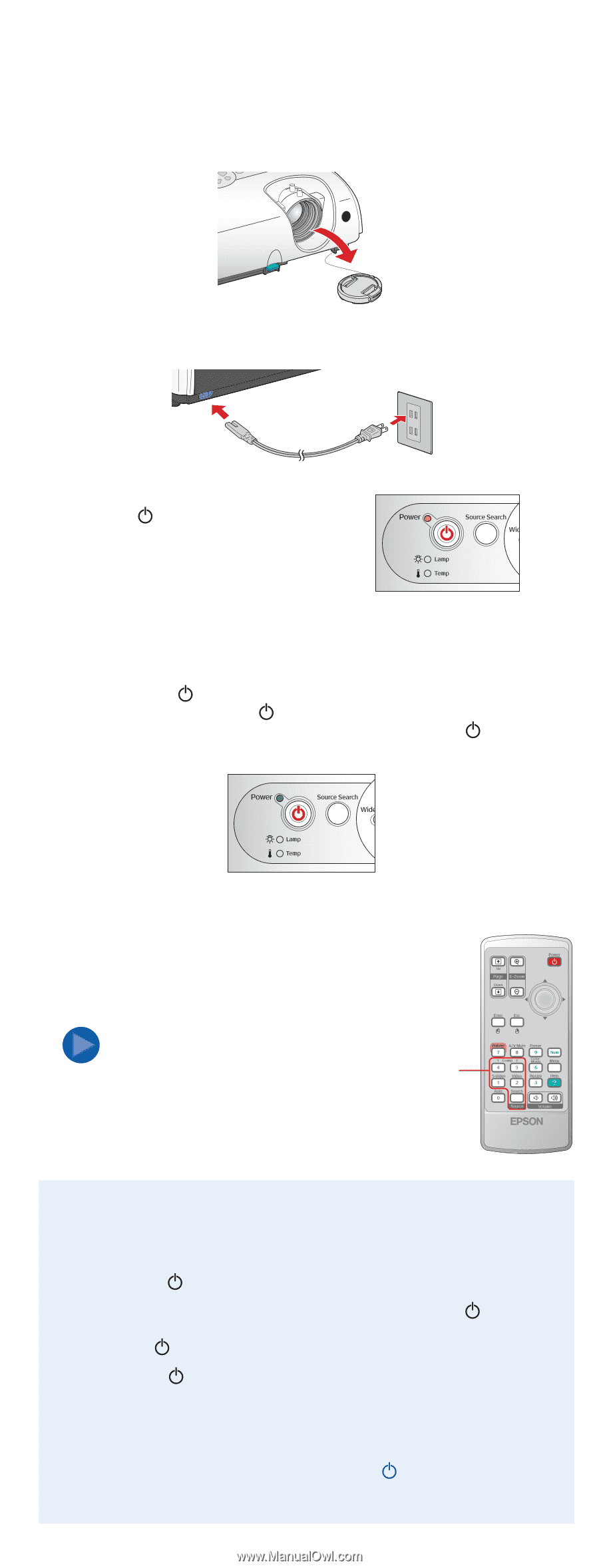Epson PowerLite 62c Start Here Card - Page 4
Plug in and turn - power cord
 |
View all Epson PowerLite 62c manuals
Add to My Manuals
Save this manual to your list of manuals |
Page 4 highlights
4 Plug in and turn on 1 Press in the tabs and remove the lens cover. 2 Connect the power cord to the projector and plug the other end into an electrical outlet. The power light turns orange. 3 If you are connecting a device other than a computer, such as a DVD player, turn on your equipment. (If you are connecting to a computer, don't turn it on yet.) 4 Press the Power button on the projector or remote control. You hear a beep, the power light flashes green, and the projector lamp comes on in about 4 seconds. The power light stays green. 5 If you are using a computer, turn it on now. 6 Start your video or presentation. If you have connected more than one video source, press the Comp1, Comp2, S-Video, or Video button on the projector remote control to select the one you want to watch. NOTE If you connected a notebook computer and no image is being projected, you may need to set up Source buttons the notebook to display on an external device. See the Troubleshooting section for instructions. Turning off the projector 1 When you're finished using the projector, first turn off the video source. 2 Press the Power button on the projector or remote control. 3 When you see the confirmation message, press the Power button again. The projector beeps twice, the lamp is turned off, and the power light turns orange. 4 When the power light is a steady orange, unplug the projector. With Epson's exclusive Instant OffTM technology there's no cool-down period, so you can pack up and go immediately after turning off the projector. Caution: Never unplug the projector when the power light is green or flashing orange.