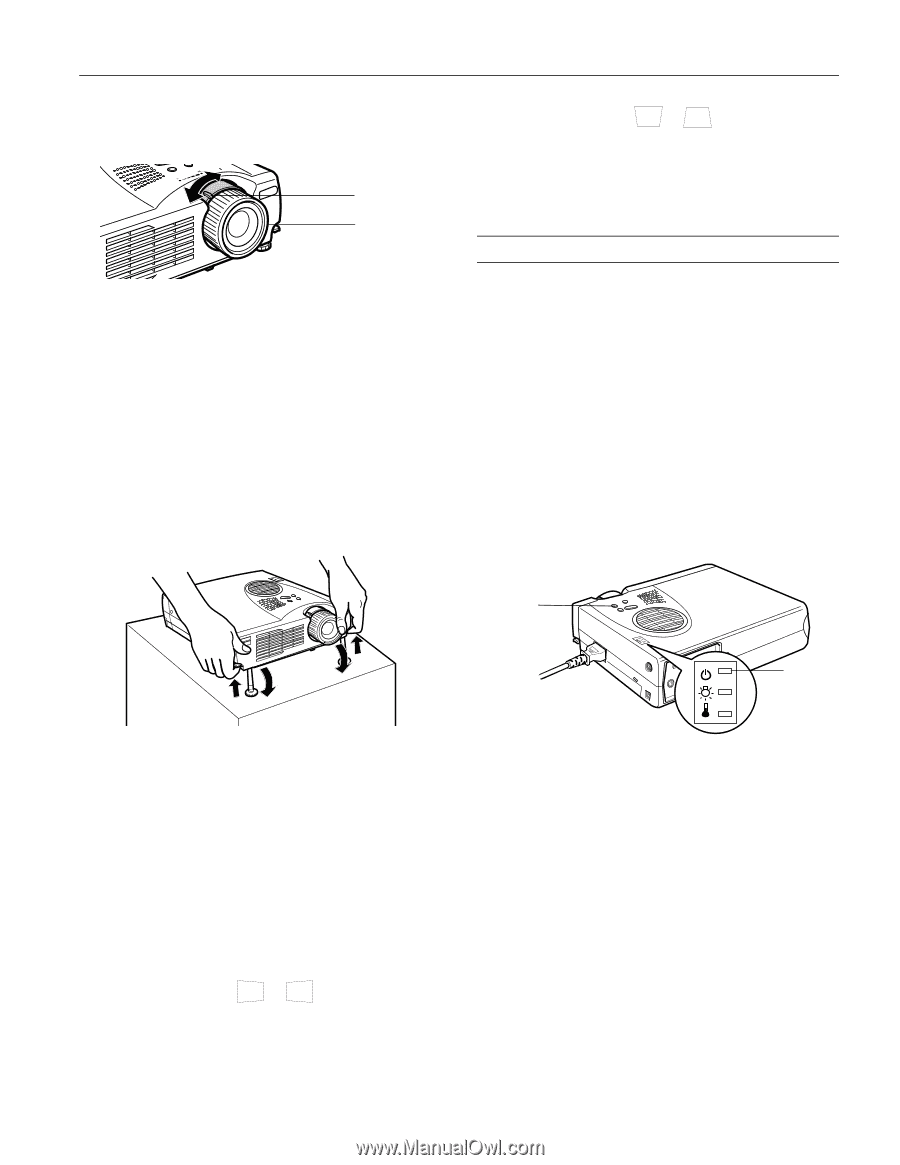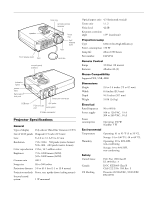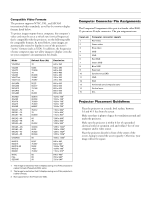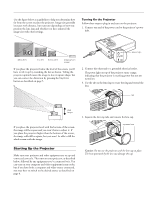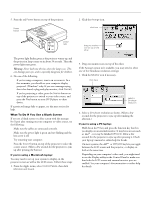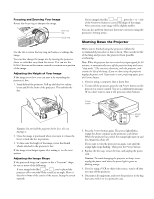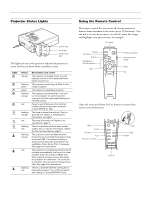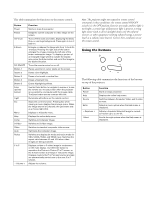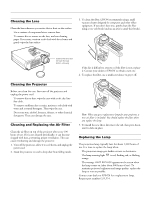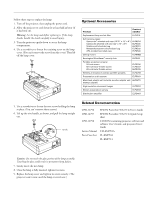Epson PowerLite 713c Product Information Guide - Page 5
Shutting Down the Projector - lamp
 |
View all Epson PowerLite 713c manuals
Add to My Manuals
Save this manual to your list of manuals |
Page 5 highlights
EPSON PowerLite 503c/713c Projector Focusing and Zooming Your Image Rotate the focus ring to sharpen the image. lens ring tab focus ring Use the tab to rotate the lens ring and reduce or enlarge the image. You can also change the image size by moving the projector closer to or farther away from the screen. You can use the E-Zoom button on the remote control to zoom in on a portion of the image. Adjusting the Height of Your Image If the image is too low, you can raise it by extending the projector's feet. 1. Stand behind the projector. Pull up the blue foot release levers and lift the front of the projector. This unlocks the feet. ❏ If your image looks like or , press the + or - side of the Keystone button to correct the shape of the image. After correction, your image will be slightly smaller. You can also perform electronic keystone correction using the projector's Setting menu. Shutting Down the Projector When you've finished using the projector, follow the recommended procedure to shut it down. This extends the life of the lamp and protects the projector from possible overheating. Note: When the projector has not received any input signals for 30 minutes, it automatically turns off the projector lamp and enters "sleep mode." This conserves electricity, cools the projector, and extends the life of the lamp. If you are done using the projector, unplug the power cord. If you want to start projecting again, press the Power button. 1. If you're using a computer, shut it down first. 2. To turn off the projector, press the red Power button on the projector or remote control. You see a confirmation message. (If you don't want to turn it off, press any other button.) Power button power light Caution: Do not hold the projector by the lens; this can damage it. 2. Once the image is positioned where you want it, release the levers to lock the feet in position. 3. To fine-tune the height of the image, rotate the thumb wheels attached to the projector's feet. If the image is no longer square after raising it, see the next section. Adjusting the Image Shape If the projected image isn't square or has a "keystone" shape, do one or more of the following: ❏ If your image looks like or , you've placed the projector off to one side of the screen, at an angle. Move it directly in front of the center of the screen, facing the screen squarely. 3. Press the Power button again. The power light flashes orange for about a minute as the projector cools down. When the projector has cooled, the orange light stays on and the exhaust fan shuts off. If you want to turn the projector on again, wait until the orange light stops flashing. Then press the Power button. 4. Replace the lens cap, retract the lens, and unplug the power cord. Caution: To avoid damaging the projector or lamp, never unplug the power cord when the power light is green or flashing orange. 5. If you're using a VCR or other video source, turn it off after you turn off the projector. 6. Disconnect all equipment, and store the projector in the bag that came with it or in a protective case. 9/01 EPSON PowerLite 503c/713c Projector - 5