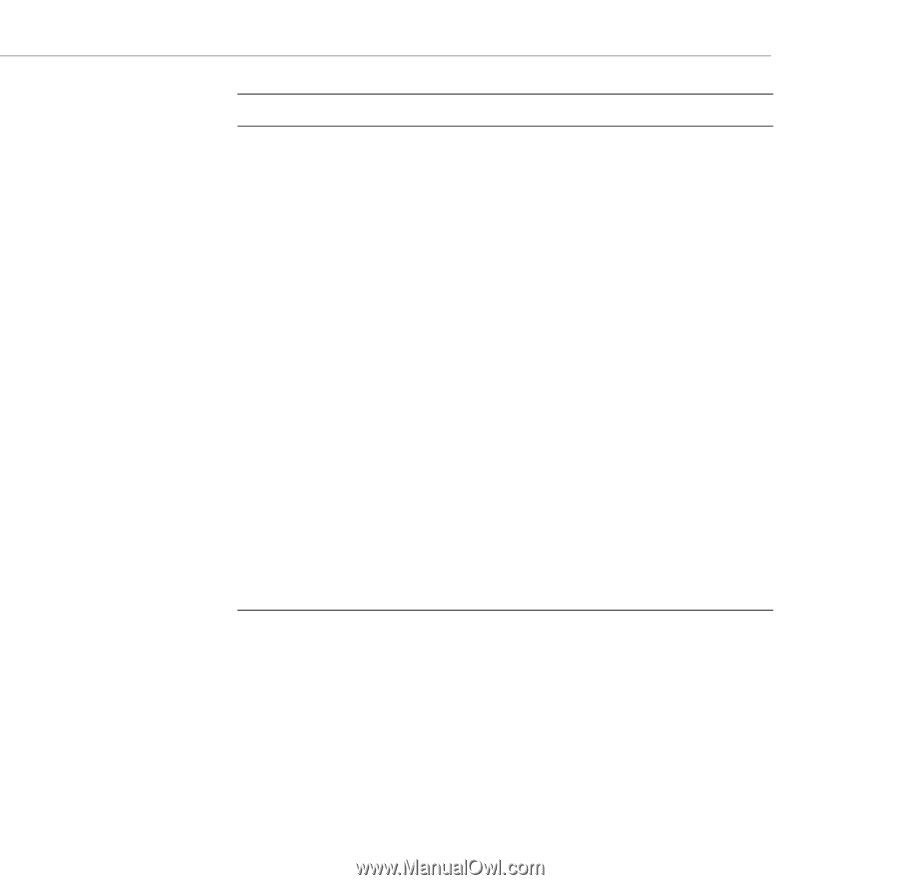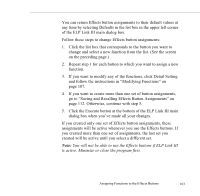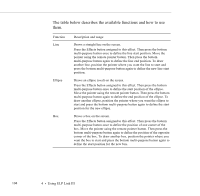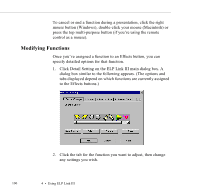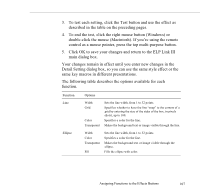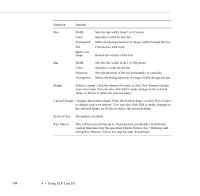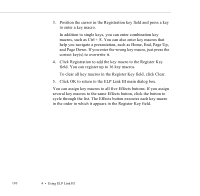Epson PowerLite 7550c User Manual - Page 121
Cursor Change, Screen Clear
 |
View all Epson PowerLite 7550c manuals
Add to My Manuals
Save this manual to your list of manuals |
Page 121 highlights
Function Options Box Width Sets the line width, from 1 to 32 points. Color Specifies a color for the line. Transparent Makes the background text or image visible through the box. Fill Fills the box with color. Make oval shape Rounds the corners of the box. Bar Width Sets the line width, from 1 to 300 points. Color Specifies a color for the bar. Direction Sets the direction of the bar horizontally or vertically. Transparent Makes the background text or image visible through the bar. Stamp Selects a stamp. Click the stamp to be used, or click New Stamp to design your own stamp. You can also click Edit to make changes to the selected shape, or Delete to delete the selected shape. Cursor Change Changes the pointer shape. Click the desired shape, or click New Cursor to design your own pointer. You can also click Edit to make changes to the selected shape, or Delete to delete the selected shape. Screen Clear No options available. Key Macro This tab lets you define up to 16 preset key commands (16 different custom functions) for the specified Effects button. See "Defining and Using Key Macros" below for step-by-step instructions. 108 4 • Using ELP Link III