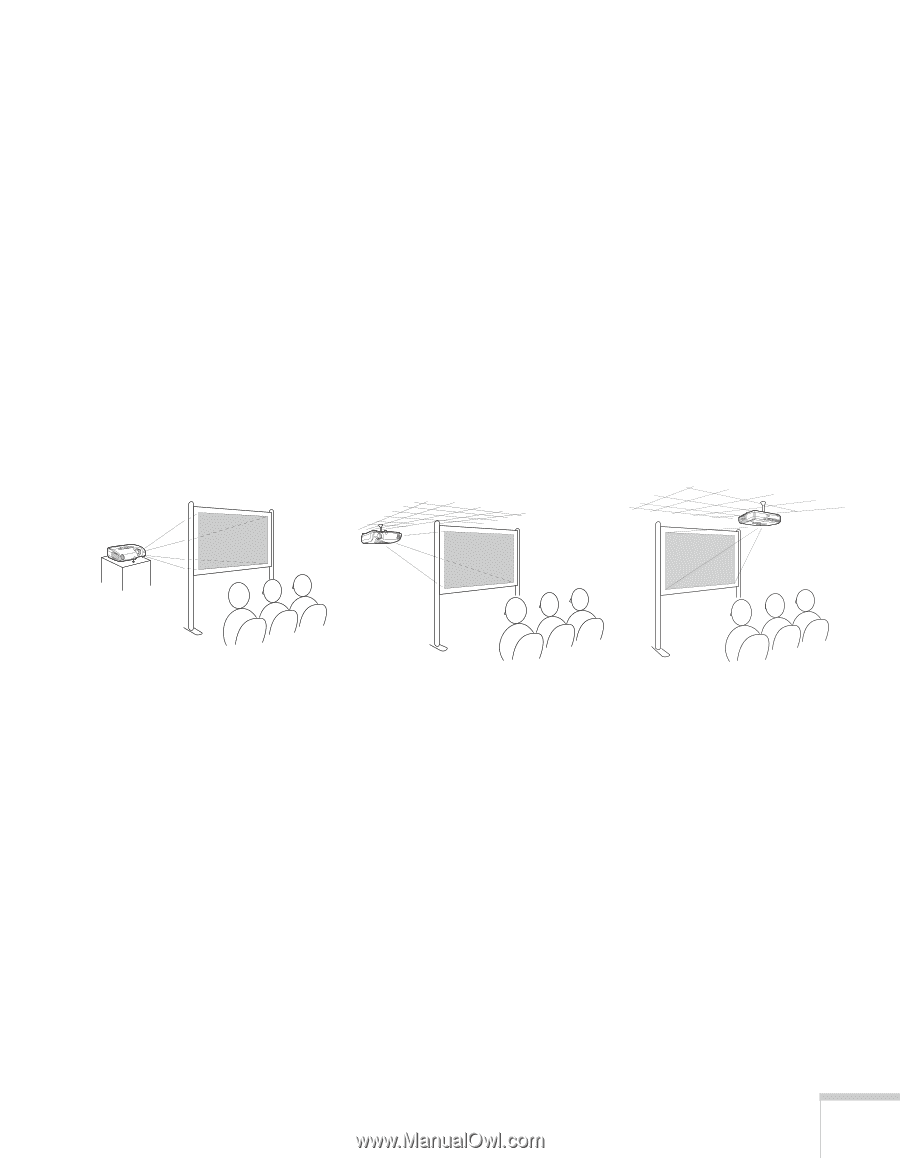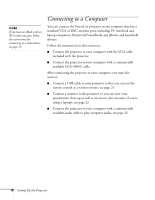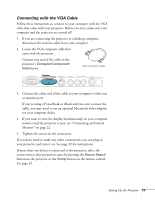Epson PowerLite 76c User's Guide - Page 17
Other Installations, hardware. See for ordering information. You'll also need - ceiling mount
 |
View all Epson PowerLite 76c manuals
Add to My Manuals
Save this manual to your list of manuals |
Page 17 highlights
Try to place the projector directly in front of the center of the screen, facing it toward the screen squarely. If the projector isn't positioned this way, the image will be "keystone" shaped, instead of square or rectangular. If you place the projector below the level of the screen, you'll have to tilt it up by extending the front adjustable foot, as described on page 38. This also causes the image to be keystone shaped, instead of square or rectangular. To adjust the keystone correction value, see page 38. Other Installations You can also project from behind the screen or from the ceiling, with the projector mounted upside-down: Rear projection (using a translucent screen) Rear/ceiling projection (using a translucent screen) Front/ceiling projection To project from overhead, you'll need the optional ceiling mount hardware. (See page 13 for ordering information.) You'll also need to select Front/Ceiling or Rear/Ceiling for the Projection option in the Extended menu. To project from the rear, select Rear. See page 60 for more information. Setting Up the Projector 17