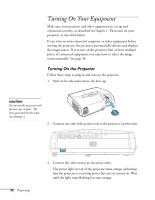Epson PowerLite 76c User's Guide - Page 33
warning, to appear, see What To Do If You See a Blank Screen
 |
View all Epson PowerLite 76c manuals
Add to My Manuals
Save this manual to your list of manuals |
Page 33 highlights
4. Turn on your computer or video source if you have not already. 5. Press the P Power button on top of the projector to turn it on. (You can also press the P Power button on the remote control.) Power button note If you are using the remote control for the first time, be sure to insert the batteries as described on the Quick Setup poster. Projector Remote control The projector beeps and the power light flashes green as the projector warms up. The projector lamp comes on in about 4 seconds and the power light stays green. ■ If you're using a computer, you should see your computer display projected after a moment or two. If not, you need to select the image source. See page 34. (Windows only: If you see a message saying that it has found a plug-and-play monitor, click Cancel.) ■ If you're projecting a video, press the Source Search button on the projector or remote control to switch to your video source. Then press the Play button on your DVD player or other device. ■ If you are prompted to enter a password, see page 67. To focus and adjust the image, see page 37. If a projected image fails to appear, see "What To Do If You See a Blank Screen" on page 34. When you're done with your presentation, shut down the projector as described on page 41. warning Never look into the lens when the lamp is on. This can damage your eyes, and is especially dangerous for children. Projecting 33