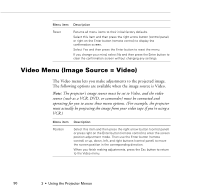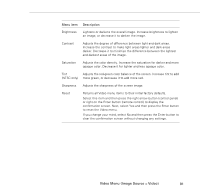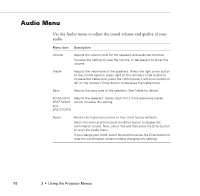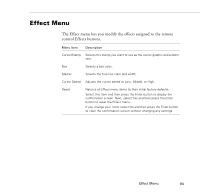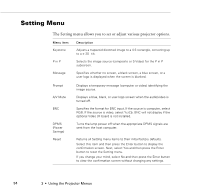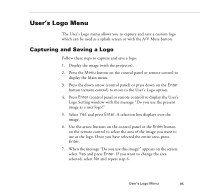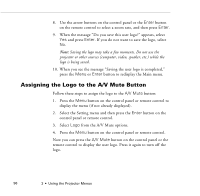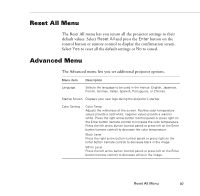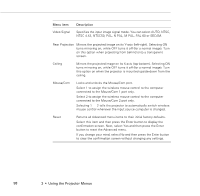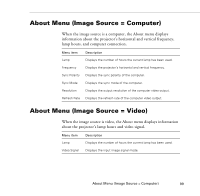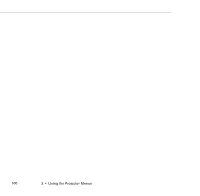Epson PowerLite 8000NL User Manual - Page 105
User’s Logo Menu, Capturing and Saving a Logo
 |
View all Epson PowerLite 8000NL manuals
Add to My Manuals
Save this manual to your list of manuals |
Page 105 highlights
User's Logo Menu The User's Logo menu allows you to capture and save a custom logo which can be used as a splash screen or with the A/V Mute button. Capturing and Saving a Logo Follow these steps to capture and save a logo: 1. Display the image (with the projector). 2. Press the Menu button on the control panel or remote control to display the Main menu. 3. Press the down arrow (control panel) or press down on the Enter button (remote control) to move to the User's Logo option. 4. Press Enter (control panel or remote control) to display the User's Logo Setting window with the message "Do you use the present image as a user logo?" 5. Select Yes and press Enter. A selection box displays over the image. 6. Use the arrow buttons on the control panel or the Enter button on the remote control to select the area of the image you want to use as the logo. Once you have selected the entire area, press Enter. 7. When the message "Do you use this image?" appears on the screen, select Yes and press Enter. If you want to change the area selected, select No and repeat step 6. User's Logo Menu 95