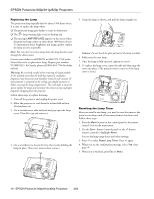Epson PowerLite 811p Product Information Guide - Page 7
Using the Control Panel, Using the Remote Control
 |
View all Epson PowerLite 811p manuals
Add to My Manuals
Save this manual to your list of manuals |
Page 7 highlights
EPSON PowerLite 600p/811p/820p Projectors Light Status Flashing orange Red Flashing red Description and action The projector is too hot. Make sure the temperature surrounding the projector does not exceed 95 °F and there is plenty of space around and under the projector for ventilation. Clean the air filter if necessary. The projector is overheating, which turns off the lamp automatically. Let it cool for a few minutes, then turn it back on. Make sure there is plenty of space around and under the projector for ventilation. If it continues to overheat, you may need to change the air filter. There is a problem with the cooling fan or temperature sensor. Turn off the projector and unplug it. Contact EPSON for help. Using the Control Panel Power Help Computer/YCbCr Video Source Menu Esc Sync+ Tracking - Auto Tracking + Shift Keystone Sync- Resize A/V Mute Volume The following table summarizes the functions on the control panel. Button Power Help Computer/ YCbCr Video Menu Esc Function Starts or stops projection. Displays the online help menu. Switches between the source connected to the Computer 1 port and the Computer 2/Component Video port. Switches between composite video and S-Video. Displays or hides the menu screen. Stops the current function. Pressing Esc while viewing a menu or the online help displays the previous screen or menu. Button Sync + Sync - Tracking - Tracking + Auto Shift Resize A/V Mute Volume Function Use after tilting the projector (extending its foot) to square up the image. Corrects up to a ±30° tilt. Allows selection of a menu or menu options if the menu screen is displayed. When used with the Shift button, synchronizes the computer's graphic signal. Use these buttons to adjust a fuzzy-looking image that contains a lot of fine detail. Corrects horizontal keystone distortion, which occurs when the projector is not directly in front of the screen. Allows selection of menu options if the menu screen is displayed. When used with the Shift button, matches the projector's internal clock to computer graphic signals. Use these buttons to eliminate vertical stripes or bands from an image that contains a lot of fine detail. Selects a menu option or the next menu/help screen. Pressing Auto when no menu or help screen is displayed optimizes the computer image. Press with the Sync or Tracking buttons to change their function from Keystone control to Sync or Tracking. Resizes non-standard computer video formats so they appear correctly on screen. Switches the aspect ratio between 4:3 and 16:9 when video images are being projected. Turns off the audio and video. (In the menu system, you can set whether the screen appears black or blue, or displays a user logo.) Adjusts the volume. Using the Remote Control The remote control uses a line-of-sight infrared signal. It lets you access the projector's features from anywhere in the room- up to 32 feet away. (This distance may be shorter if the remote control batteries are low.) If you have connected the mouse cable, you can also use the remote control as a wireless mouse. The projector may not respond to remote control commands in these conditions: ❏ The remote control is not turned on (using the switch on its side) ❏ You are too far away or not within 30° to the left or right of the front or rear sensor or 15° above or below it ❏ Batteries are weak ❏ Ambient light is too bright ❏ A fluorescent light is shining into the infrared receiver ❏ A strong light source (such as direct sunlight) shines into the infrared receiver ❏ Other equipment emitting infrared energy is present (such as a radiant room heater) 4/02 EPSON PowerLite 600p/811p/820p Projectors - 7