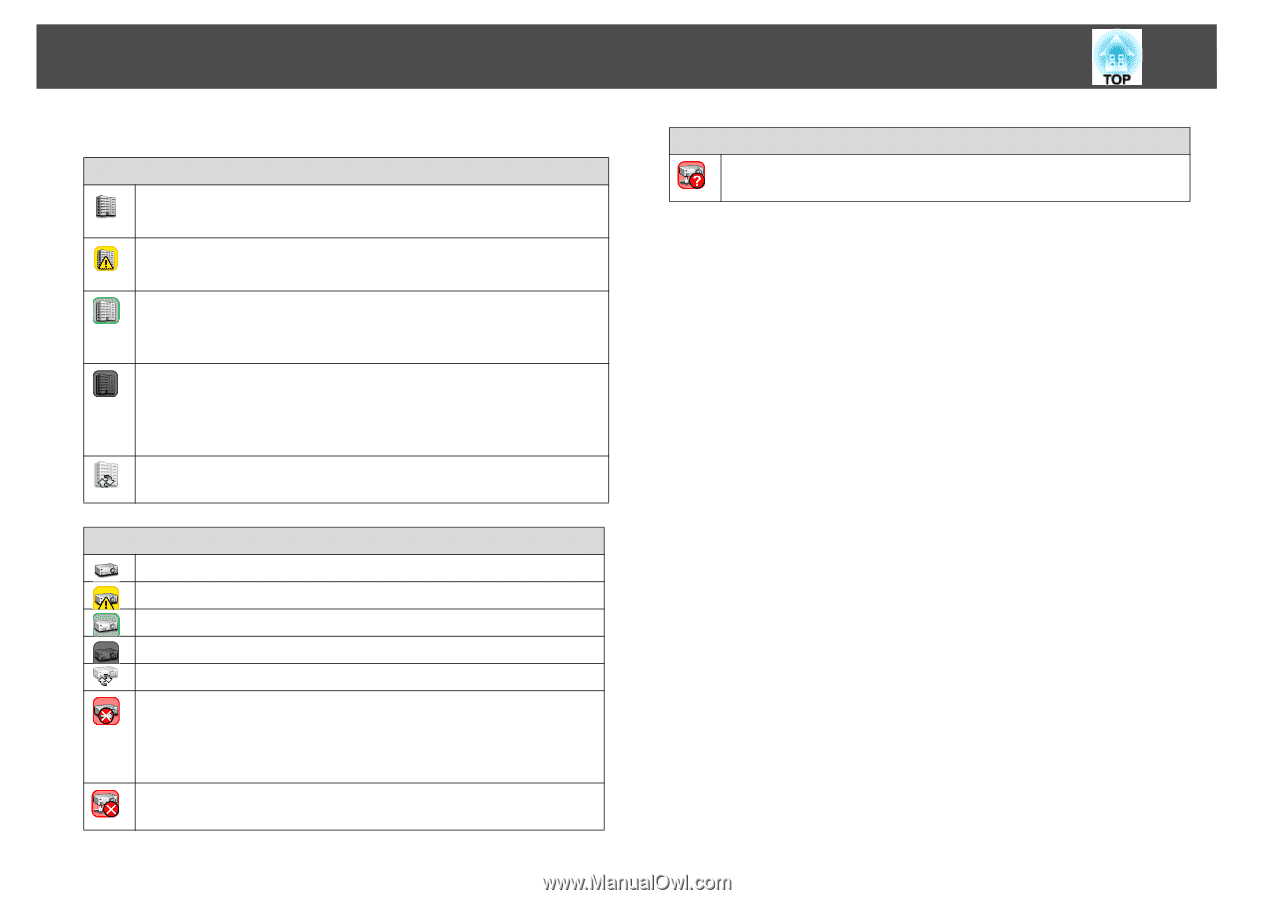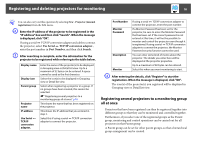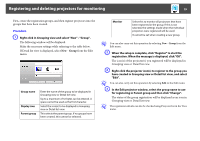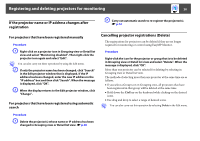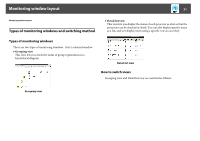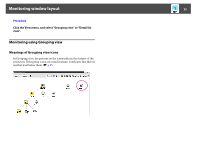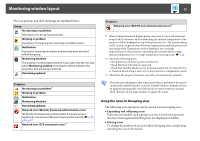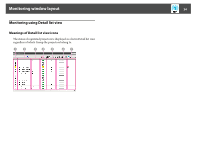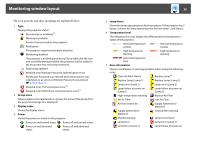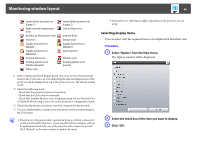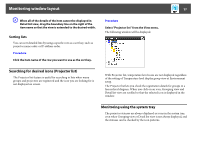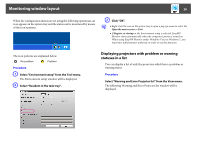Epson PowerLite 81p Operation Guide - EasyMP Monitor v4.40 - Page 23
Using the icons in Grouping view, Expanding and collapsing icons, Moving icons
 |
View all Epson PowerLite 81p manuals
Add to My Manuals
Save this manual to your list of manuals |
Page 23 highlights
Monitoring window layout 23 The icon patterns and their meanings are explained below. Group No warnings or problems All projectors in the group are normal. Warning or problem A projector in the group has a warning or problem status. Notification A projector requiring immediate attention has been detected within the group. Monitoring disabled The projector is not being monitored. If you right-click the icon and select Monitoring enabled, the projector will be added to the projectors that are being monitored. Data being updated Projector No warnings or problems*1 Warning or problem Notification Monitoring disabled Data being updated Network error (Monitor Password authentication error) No Monitor Password was entered when the projector was registered, or an incorrect Monitor Password was entered. s p.13, p.16, p.17 Network error (TCP connection error)*2 Projector Network error (ESC/VP.net communication error)*3 *1 When Temperature level display group view is set to On at Environment setup in the Tool menu, an icon indicating the internal temperature of the projector will be displayed on top of the projector icon. The default setting is Off. As you can get an idea of how the temperature inside the projector is increasing when Temperature level is displayed, you can make improvements to the projector's operating environment before a high internal temperature error or high-temperature warning occur. s p.28 *2 Check the following items. - Check that the projector's power is turned on. - Check that the LAN cable is connected. - Check that Standby Mode is set to Communication On (or Network On) or Network Monitoring is set to On in the projector's configuration menu. *3 Check that the projector has been correctly connected to the network. q The projector information that is generated when a problem is detected is stored until EasyMP Monitor is closed. EasyMP Monitor displays will not be updated automatically even if the projector status returns to normal. Click "Refresh" in the main window to update the status. Using the icons in Grouping view The following icon operations can be carried out in Grouping view. • Expanding and collapsing icons Each time you double-click a group icon, the icons for the projector that have been registered in that group are displayed or hidden. • Moving icons To change the position of an icon within Grouping view, simply drag and drop the icon to be moved.