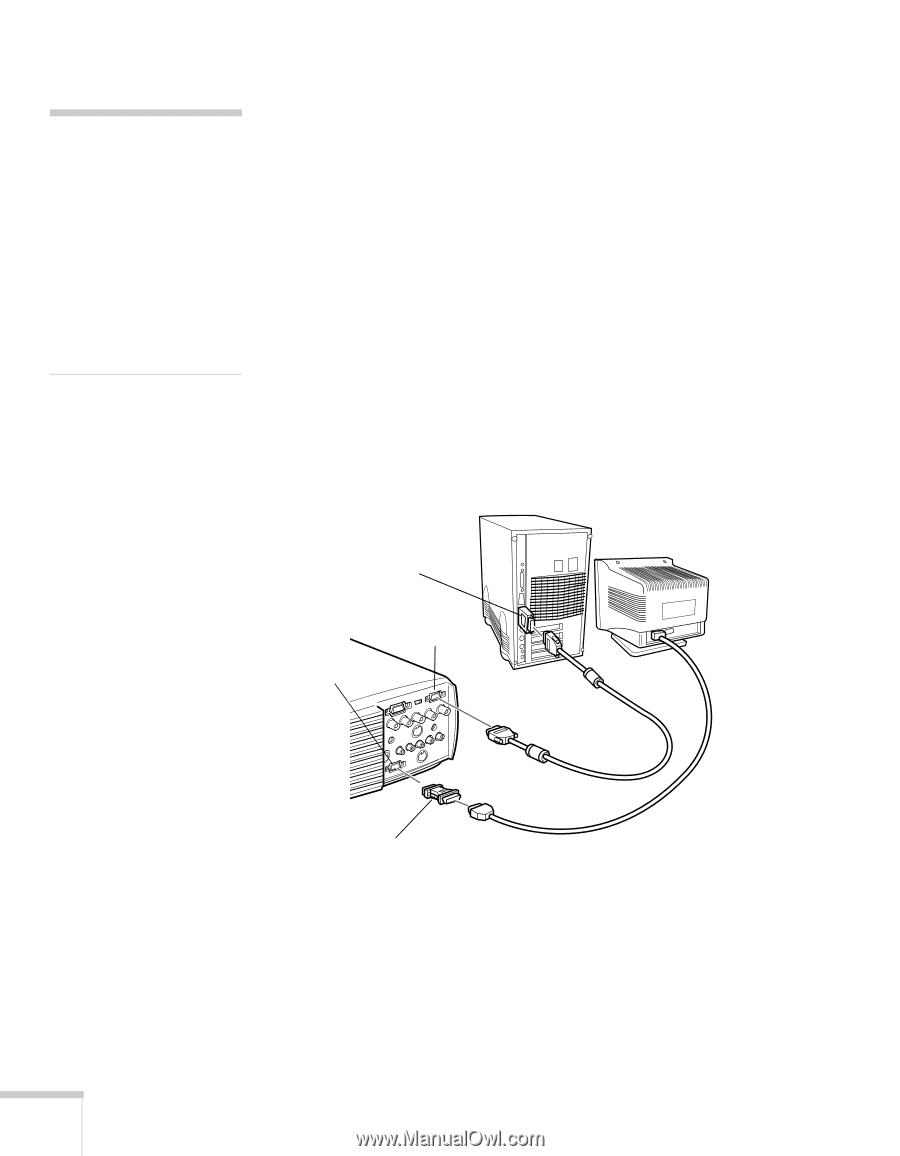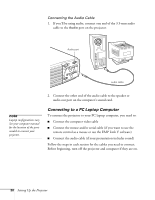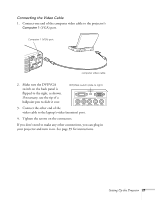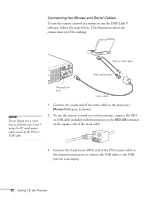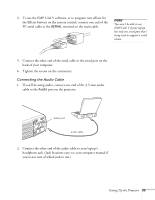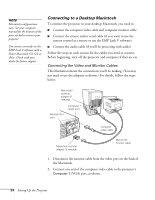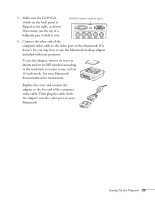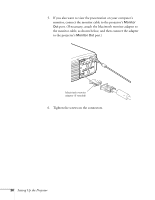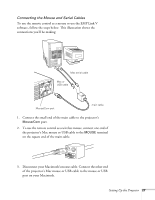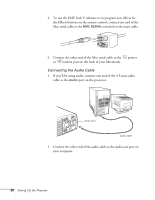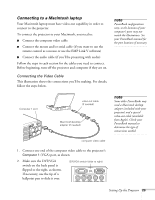Epson PowerLite 8200i User Manual - Page 30
Connecting to a Desktop Macintosh
 |
View all Epson PowerLite 8200i manuals
Add to My Manuals
Save this manual to your list of manuals |
Page 30 highlights
note Macintosh configurations vary. See your computer manual for the location of the ports needed to connect your projector. You cannot currently use the EMP Link V software with a Power Macintosh G3, G4, or iMac. Check with your dealer for future support. Connecting to a Desktop Macintosh To connect the projector to your desktop Macintosh, you need to: I Connect the computer video cable and computer monitor cable I Connect the mouse and/or serial cable (if you want to use the remote control as a mouse or use the EMP Link V software) I Connect the audio cable (if you'll be projecting with audio) Follow the steps in each section for the cables you need to connect. Before beginning, turn off the projector and computer if they are on. Connecting the Video and Monitor Cables This illustration shows the connections you'll be making. (You may not need to use the adapters as shown.) For details, follow the steps below. Macintosh desktop adapter (if needed) Monitor Out port Computer 1 (VGA) port computer video cable Macintosh monitor adapter (if needed) Macintosh monitor cable 1. Disconnect the monitor cable from the video port on the back of the Macintosh. 2. Connect one end of the computer video cable to the projector's Computer 1 (VGA) port, as shown. 24 Setting Up the Projector