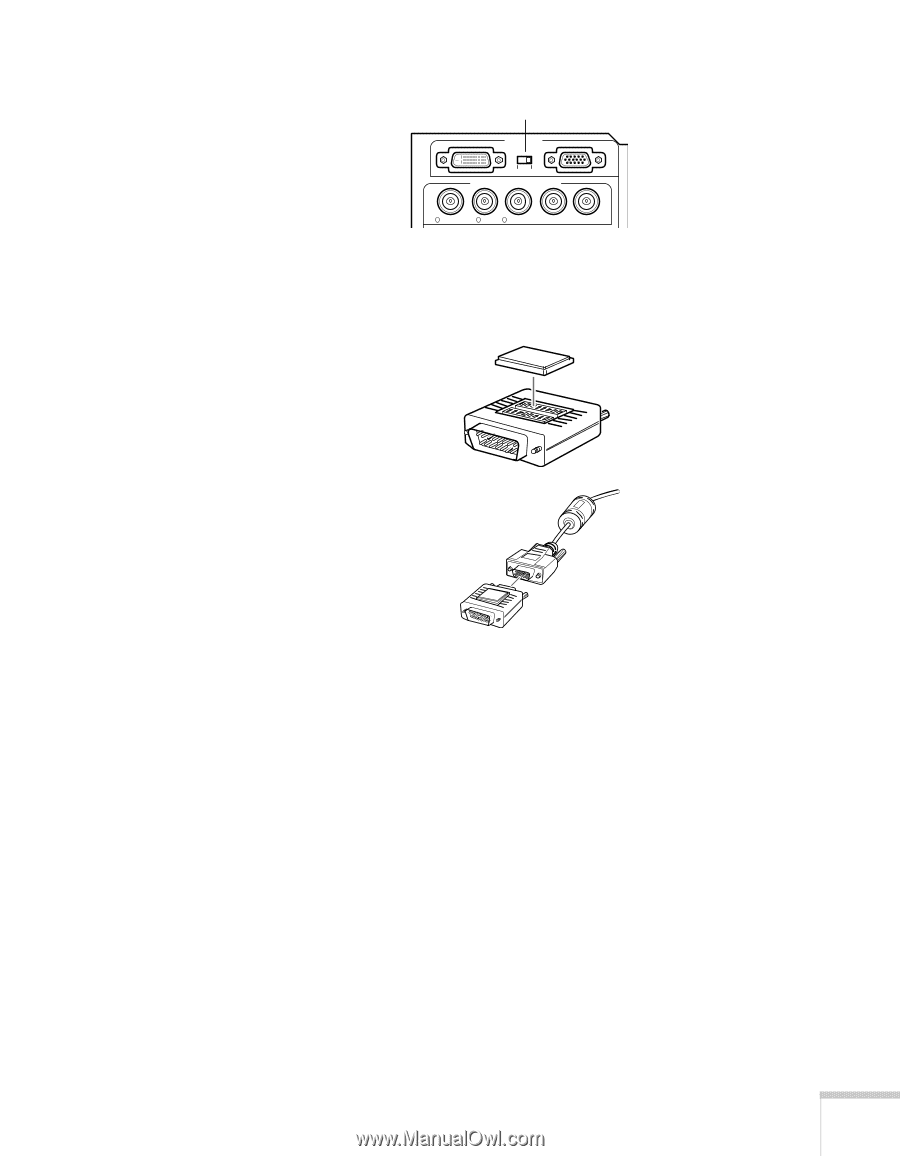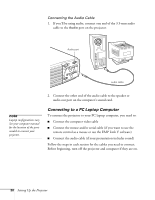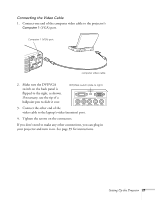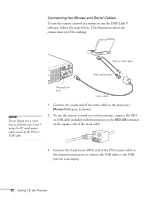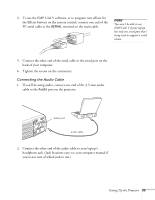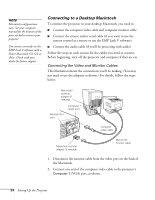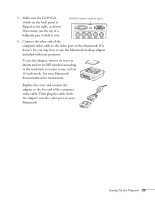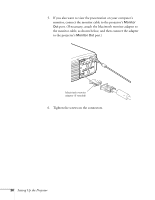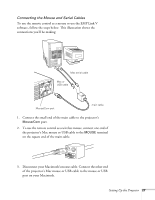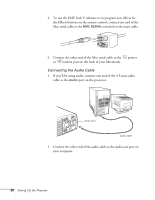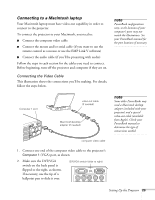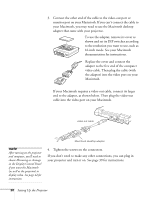Epson PowerLite 8200i User Manual - Page 31
Make sure the DVI/VGA, inch mode. See your Macintosh
 |
View all Epson PowerLite 8200i manuals
Add to My Manuals
Save this manual to your list of manuals |
Page 31 highlights
3. Make sure the DVI/VGA DVI/VGA switch (slide to right) switch on the back panel is flipped to the right, as shown. Computer 1 If necessary, use the tip of a Computer 2 /Component Video ballpoint pen to slide it over. R/Cr/Pr G/Y B/Cb/Pb H/C Sync V Sync 4. Connect the other end of the computer video cable to the video port on the Macintosh. If it doesn't fit, you may have to use the Macintosh desktop adapter included with your projector. To use the adapter, remove its cover as shown and set its DIP switches according to the resolution you want to use, such as 16-inch mode. See your Macintosh documentation for instructions. Replace the cover and connect the adapter to the free end of the computer video cable. Then plug the cable (with the adapter) into the video port on your Macintosh. Setting Up the Projector 25