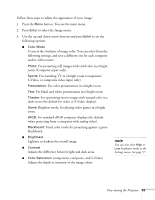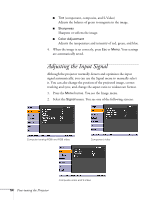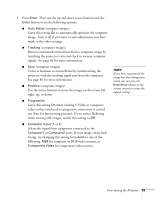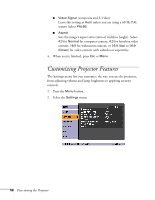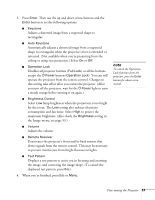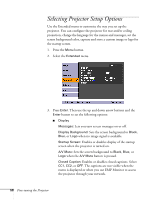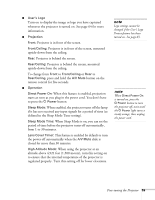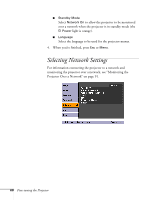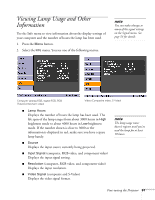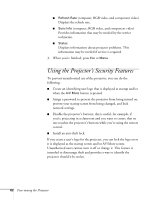Epson PowerLite 83 User's Guide - Page 58
Selecting Projector Setup Options
 |
UPC - 010343868175
View all Epson PowerLite 83 manuals
Add to My Manuals
Save this manual to your list of manuals |
Page 58 highlights
Selecting Projector Setup Options Use the Extended menu to customize the way you set up the projector. You can configure the projector for rear and/or ceiling projection, change the language for the menus and messages, set the screen background color, capture and store a custom image or logo for the startup screen. 1. Press the Menu button. 2. Select the Extended menu. 3. Press Enter. Then use the up and down arrow buttons and the Enter button to set the following options: ■ Display Messages: Lets you turn screen messages on or off. Display Background: Sets the screen background to Black, Blue, or Logo when no image signal is available. Startup Screen: Enables or disables display of the startup screen when the projector is turned on. A/V Mute: Sets the screen background to Black, Blue, or Logo when the A/V Mute button is pressed. Closed Caption: Enables or disables closed captions. Select CC1, CC2, or OFF. The captions are not visible when the menu is displayed or when you use EMP Monitor to access the projector through your network. 58 Fine-tuning the Projector