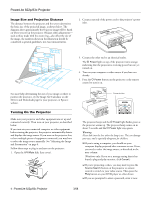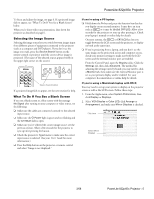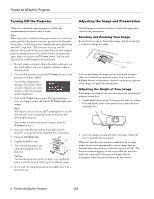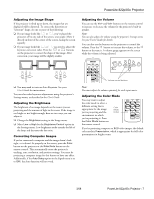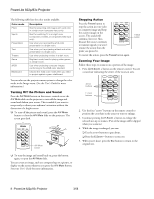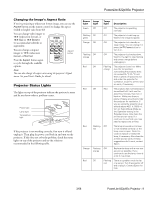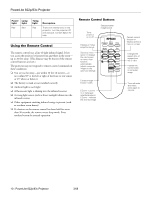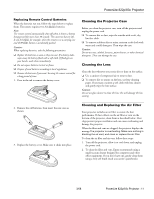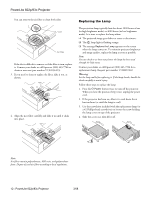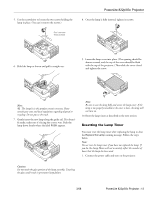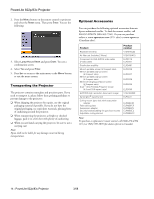Epson PowerLite 83c Product Information Guide - Page 9
Changing the Image’s Aspect Ratio, Projector Status Lights - replacement lamp
 |
View all Epson PowerLite 83c manuals
Add to My Manuals
Save this manual to your list of manuals |
Page 9 highlights
PowerLite 822p/83c Projector Changing the Image's Aspect Ratio If you're projecting a widescreen format image, you can use the Aspect button on the remote control to change the aspect (width to height) ratio from 4:3. You can change video images to 16:9 (widescreen format), or 16:9 (Up) or 16:9 (Down) (to accommodate subtitles or supertitles). You can change computer images to 16:9 (widescreen format) or Normal. Aspect button Press the Aspect button again to cycle through the available options. Note: You can also change the aspect ratio using the projector's Signal menu. See your User's Guide for details. Projector Status Lights The lights on top of the projector indicate the projector's status and let you know when a problem occurs. Power light Lamp light Temperature light If the projector is not working correctly, first turn it off and unplug it. Then plug the power cord back in and turn on the projector. If this does not solve the problem, check the status lights on top of the projector and try the solutions recommended in the following table. . Power light Lamp light Temp. light Description Green Off Off The projector is operating normally. Flashing Off green Off The projector is warming up. Wait for the image to appear. Orange Off Off The projector is in standby or sleep mode. You can unplug it or press the P Power button to turn it on. Flashing Off orange Off The projector is shutting down. Wait for the light to stop flashing and remain orange before unplugging it. Red Off Flashing orange The projector is too hot. Make sure the temperature surrounding the projector does not exceed 95 °F (35 °C) and there is plenty of space around and under the projector for ventilation. Clean the air filter and air vents, if necessary. Red Off Red The projector has overheated and turned itself off. Let it cool for about five minutes, then turn it back on. Make sure there is plenty of space around and under the projector for ventilation. If you are using the projector at an altitude above 4921 ft (1500 m), turn on High Altitude Mode as the Operation setting in the Extended menu. Also clean the air filter and air vents. If it continues to overheat, you may need to replace the air filter. Red Flashing Off red The lamp is burned out, broken, or not installed correctly; or the lamp cover is open. Close the cover or replace or reseat the lamp, if necessary. Also clean the air filter and air vents. If these suggestions don't work, contact Epson. Orange Flashing Off orange Replace the lamp with a new one as soon as possible. If you continue to use the lamp, there is a risk it may break. Red Off Flashing red There is a problem with the fan or a sensor. Turn the projector off and unplug it. Contact Epson for help. 3/08 PowerLite 822p/83c Projector - 9