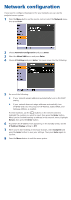Epson PowerLite 85 Quick Setup - Page 6
Network configuration
 |
View all Epson PowerLite 85 manuals
Add to My Manuals
Save this manual to your list of manuals |
Page 6 highlights
Network configuration If you need to configure the projector for your network, you can use the projector's menu system. 1 Press the Menu button on the remote control, select the Network menu, then press Enter. 2 Choose Network Configuration and press Enter. 3 Select the Wired LAN menu and press Enter. 4 Choose IP Settings and press Enter. You see a screen like the following: 5 Do one of the following: • If your network assigns addresses automatically, turn on the DHCP setting. • If your network does not assign addresses automatically, turn off DHCP and enter the projector's IP Address, Subnet Mask, and Gateway Address, as needed. To enter numbers, use the buttons on the remote control to highlight the number you want to input, then press the Enter button. When you're finished entering an address in the network menu, highlight Return, then press the Enter button. 6 To prevent the IP address from appearing on the standby screen, set the IP Address Display setting to Off. 7 When you're done making all necessary changes, select Complete and press the Enter button to save your settings. Then press Enter again to confirm. 8 Press the Menu button to exit the menu system.