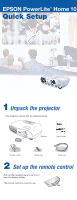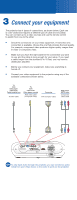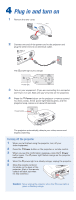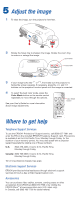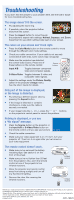Epson PowerLite Home 10 Start Here Card
Epson PowerLite Home 10 Manual
 |
View all Epson PowerLite Home 10 manuals
Add to My Manuals
Save this manual to your list of manuals |
Epson PowerLite Home 10 manual content summary:
- Epson PowerLite Home 10 | Start Here Card - Page 1
EPSON PowerLite® Home 10 Quick Setup 1 Unpack the projector Your projector comes with the following items: Projector User's Guide Remote control Rubber feet Power cord 2 Set up the remote control Pull out the insulating tape to remove it from the battery holder. The remote - Epson PowerLite Home 10 | Start Here Card - Page 2
your setup. If you need a cable longer than the standard 6 to 10 feet, you may need a distribution amplifier. Before you connect your equipment, make sure everything is turned off. Connect your video equipment to the projector using any of the available connections shown below. TV VCR DVD player - Epson PowerLite Home 10 | Start Here Card - Page 3
the rubber feet and place the projector upside-down. After you turn on the projector, choose Front/Ceiling for the Projection option in the Setting menu. See the User's Guide for details. Attach the 3 rubber feet The distance between the projector and the screen determines the size of the image - Epson PowerLite Home 10 | Start Here Card - Page 4
power light flashes green, and the projector lamp comes on in about 45 seconds. Power button The projector automatically detects your video source and begins projecting. Turning off the projector 1 When you're finished using the projector, turn off your video equipment. 2 Press the Power button on - Epson PowerLite Home 10 | Start Here Card - Page 5
long distance charges may apply. Electronic Support Services EPSON provides technical assistance through electronic support services 24 hours a day at http://support.epson.com. Accessories You can purchase video cables, screens, carrying cases or other accessories from EPSON at (800) 873-7766 or - Epson PowerLite Home 10 | Start Here Card - Page 6
the answer to your problem here, see the User's Guide for more troubleshooting tips. The image doesn't fill the screen. Try adjusting the zoom ring. If possible, place the projector farther away from the screen. Press the Aspect button to move through the projector's aspect ratio settings: Normal
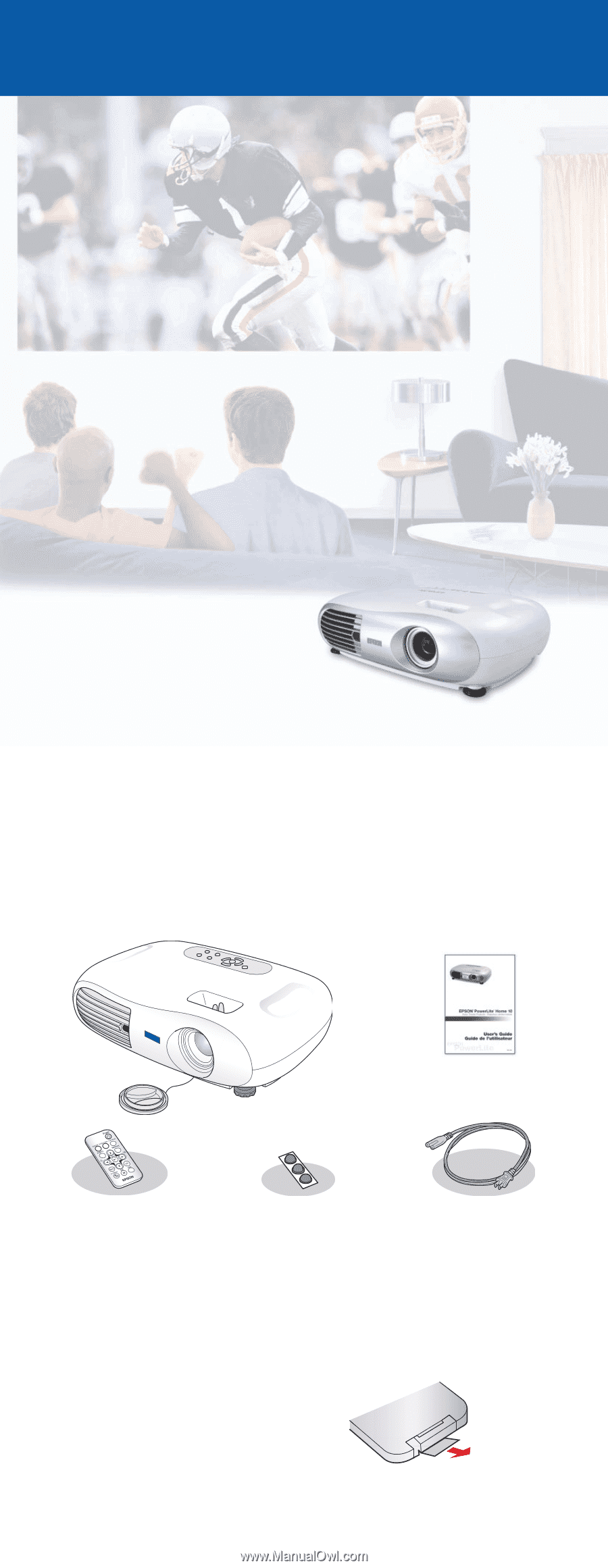
1
Unpack the projector
Your projector comes with the following items:
Quick Setup
Projector
User’s Guide
Power cord
Rubber feet
EPSON PowerLite
®
Home 10
2
Set up the remote control
Pull out the insulating tape to remove it
from the battery holder.
The remote control is ready for use.
Remote control