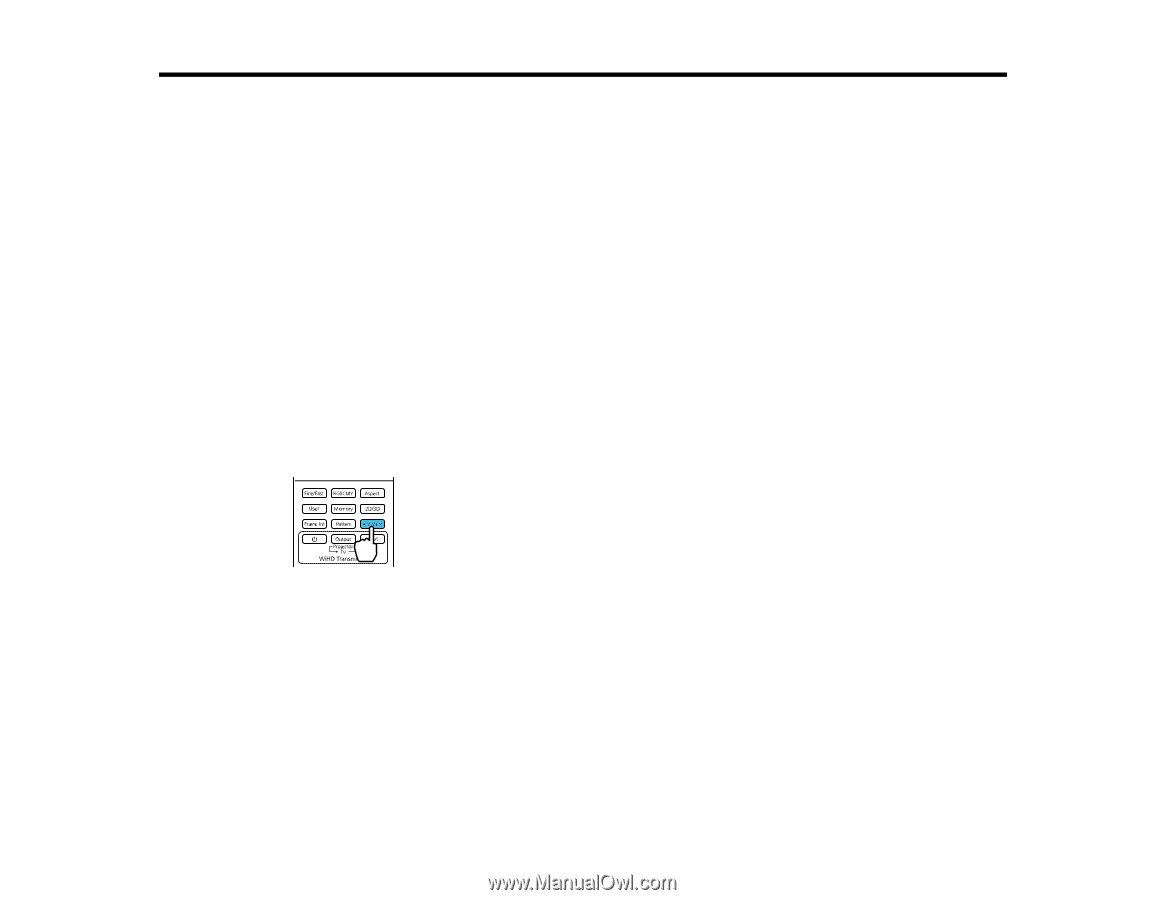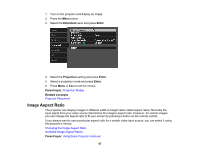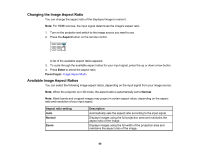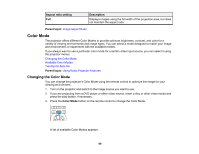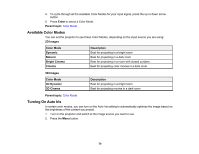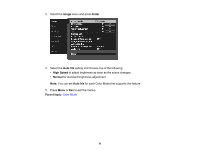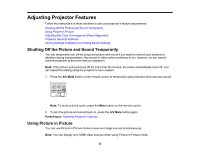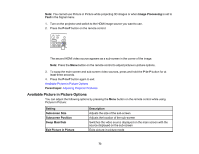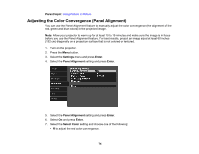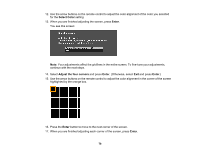Epson PowerLite Home Cinema 3700 Users Guide - Page 72
Adjusting Projector Features, Shutting Off the Picture and Sound Temporarily, Using Picture in Picture
 |
View all Epson PowerLite Home Cinema 3700 manuals
Add to My Manuals
Save this manual to your list of manuals |
Page 72 highlights
Adjusting Projector Features Follow the instructions in these sections to use your projector's feature adjustments. Shutting Off the Picture and Sound Temporarily Using Picture in Picture Adjusting the Color Convergence (Panel Alignment) Projector Security Features Saving Settings to Memory and Using Saved Settings Shutting Off the Picture and Sound Temporarily You can temporarily turn off the projected picture and sound if you want to redirect your audience's attention during a presentation. Any sound or video action continues to run, however, so you cannot resume projection at the point that you stopped it. Note: If the picture and sound are off for more than 30 minutes, the power automatically turns off. You can adjust this setting using the projector's menu system. 1. Press the A/V Mute button on the remote control to temporarily stop projection and mute any sound. Note: To mute only the audio, press the Mute button on the remote control. 2. To turn the picture and sound back on, press the A/V Mute button again. Parent topic: Adjusting Projector Features Using Picture in Picture You can use Picture in Picture mode to view two image sources simultaneously. Note: You can display only HDMI video sources when using Picture in Picture mode. 72