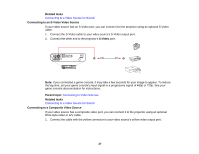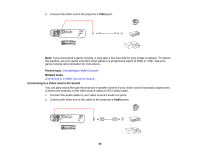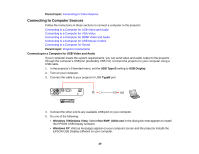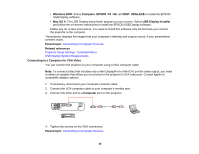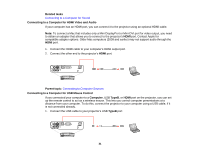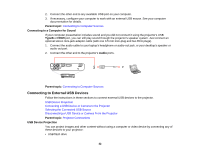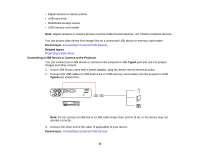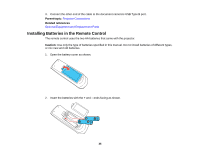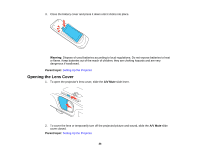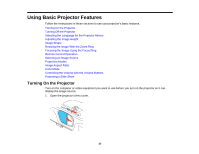Epson PowerLite Home Cinema 707 User Manual - Page 32
Connecting to a Computer for Sound, Connecting to External USB Devices, USB Device Projection
 |
View all Epson PowerLite Home Cinema 707 manuals
Add to My Manuals
Save this manual to your list of manuals |
Page 32 highlights
2. Connect the other end to any available USB port on your computer. 3. If necessary, configure your computer to work with an external USB mouse. See your computer documentation for details. Parent topic: Connecting to Computer Sources Connecting to a Computer for Sound If your computer presentation includes sound and you did not connect it using the projector's USB TypeB or HDMI port, you can still play sound through the projector's speaker system. Just connect an optional stereo mini-jack adapter cable (with one 3.5 mm mini-plug and two RCA plugs). 1. Connect the audio cable to your laptop's headphone or audio-out jack, or your desktop's speaker or audio-out port. 2. Connect the other end to the projector's Audio ports. Parent topic: Connecting to Computer Sources Connecting to External USB Devices Follow the instructions in these sections to connect external USB devices to the projector. USB Device Projection Connecting a USB Device or Camera to the Projector Selecting the Connected USB Source Disconnecting a USB Device or Camera From the Projector Parent topic: Projector Connections USB Device Projection You can project images and other content without using a computer or video device by connecting any of these devices to your projector: • USB flash drive 32