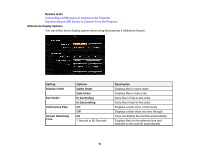Epson PowerLite Home Cinema 707 User Manual - Page 56
Available Color Modes, Color Mode, Parent topic, Description, Dynamic, Living Room, Theatre
 |
View all Epson PowerLite Home Cinema 707 manuals
Add to My Manuals
Save this manual to your list of manuals |
Page 56 highlights
2. If you are projecting from a DVD player or other video source, insert a disc or other video media and press the play button, if necessary. 3. Press the Color Mode button on the remote control to change the Color Mode. The image appearance changes and the name of the Color Mode appears briefly on the screen. 4. To cycle through all the available Color Modes for your input signal, press the Color Mode button repeatedly. Parent topic: Color Mode Available Color Modes You can set the projector to use these Color Modes, depending on the input source you are using: Color Mode Dynamic Living Room Theatre Game Description Best for projecting in a bright room Best for projecting in a room with closed curtains Best for movies projected in a dark room Best for games projected in a bright room Note: It may take a few seconds for your image to appear in Game mode. To reduce the lag time, set your game console's input signal to a progressive signal of 480p or 720p. See your game console documentation for instructions. Parent topic: Color Mode 56