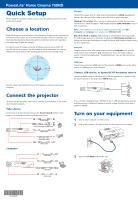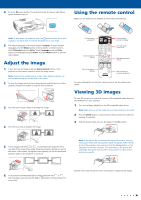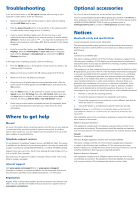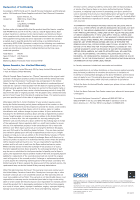Epson PowerLite Home Cinema 750HD Quick Setup and Warranty
Epson PowerLite Home Cinema 750HD Manual
 |
View all Epson PowerLite Home Cinema 750HD manuals
Add to My Manuals
Save this manual to your list of manuals |
Epson PowerLite Home Cinema 750HD manual content summary:
- Epson PowerLite Home Cinema 750HD | Quick Setup and Warranty - Page 1
PowerLite® Home Cinema 750HD Quick Setup Before using the projector, make sure you read the safety instructions in the online User's Guide. Choose a location Keep the projector level and place it at a height so its lens is even with the top or bottom of the screen and is centered horizontally. If - Epson PowerLite Home Cinema 750HD | Quick Setup and Warranty - Page 2
image 1 If you don't see an image, press the Source Search button on the projector or the remote control to select the image source. Note: If you still see a blank screen or have other display problems, see the troubleshooting tips on the back of this sheet. 2 To raise the image, press the foot - Epson PowerLite Home Cinema 750HD | Quick Setup and Warranty - Page 3
desktop to access the online manual (requires an Internet connection). If you don't have a User's Guide icon, you can install it from the projector CD or go to the Epson website, as described below. Telephone support services To use the Epson® PrivateLine® Support service, call (800) 637-7661. This - Epson PowerLite Home Cinema 750HD | Quick Setup and Warranty - Page 4
received, including interference that may cause undesired operation. Trade Name: EPSON Type of Product: LCD Projector Model: H499A Marketing Name: PowerLite Home Cinema 750HD Epson America, Inc. Limited Warranty Two-Year Projector Limited Warranty, 90-Day Lamp Limited Warranty and 1-Year 3D
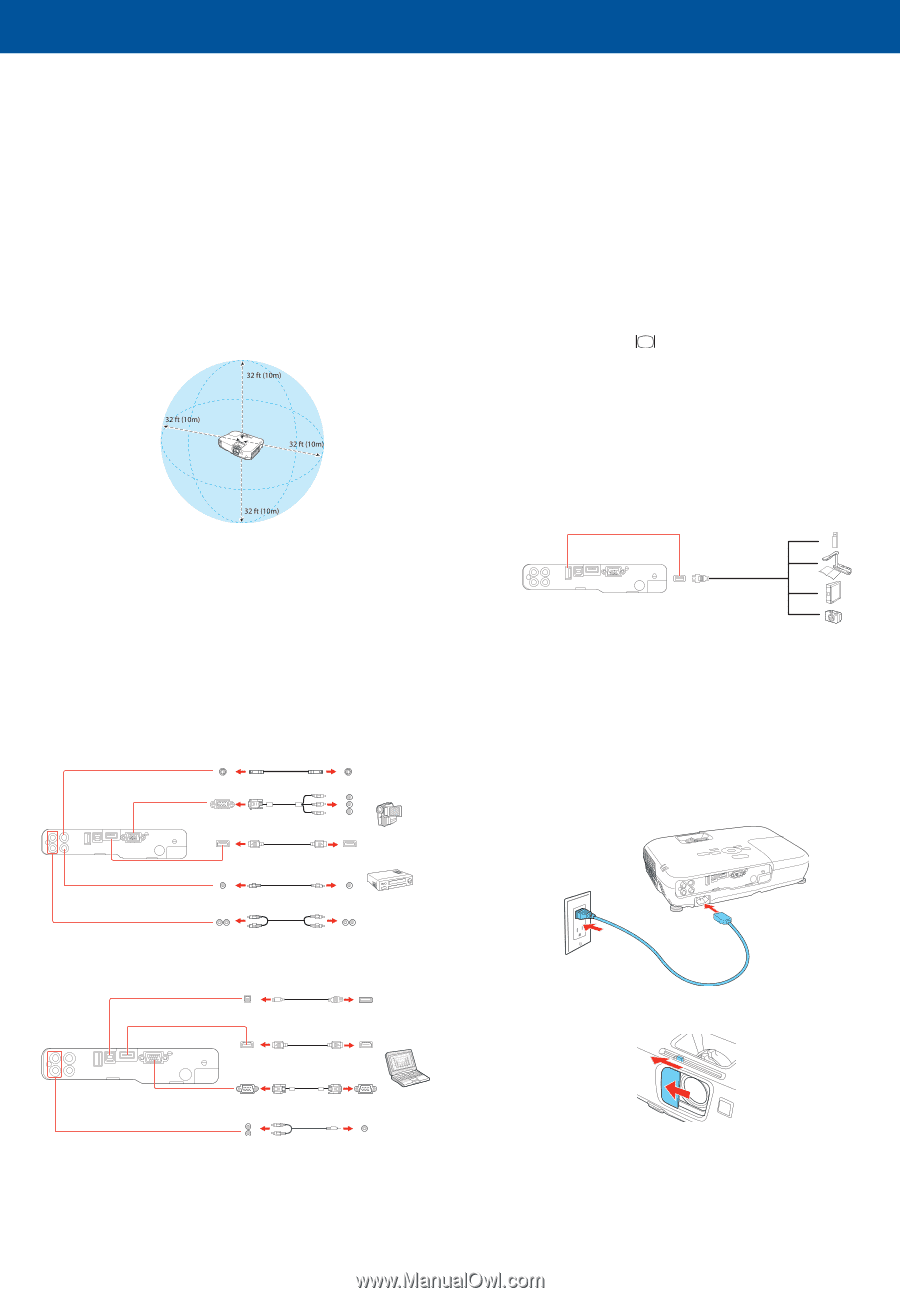
Quick Setup
Before using the projector, make sure you read the safety instructions in the
online
User’s Guide
.
Choose a location
Keep the projector level and place it at a height so its lens is even with the top
or bottom of the screen and is centered horizontally. If this isn’t possible, use
the horizontal keystone slider and keystone correction buttons to reposition
the image (see “Adjust the image”).
In order to view 3D images correctly, 3D glasses must be worn within 32
feet (10 m) of the projector. Use the image below to determine the viewing
distance for 3D projection (the shading represents the 3D viewing area):
See the online
User’s Guide
for more information on where to place your
projector.
Connect the projector
Choose from the following connections. See the sections below or the online
User’s Guide
for details.
Video device
Connect up to 4 video devices and use the
Source Search
button on the
projector or remote control to switch between them.
RCA video cable
(composite video)
Component video to VGA cable
Audio cable
HDMI cable
S-video cable
Computer
VGA cable
USB cable
HDMI cable
Audio cable
USB port
Connect the square end of a USB cable to the projector’s
USB-B
(square) port.
Connect the flat end of the cable to any USB port on your computer.
Windows
®
XP or later:
After turning on the projector, follow the on-screen
instructions to install the Epson
®
USB Display software (
EMP_UDSE.EXE
; only on
first connection).
Note:
If the software screen does not display automatically, open
My
Computer
or
Computer
, then double-click
EPSON_PJ_UD
.
Mac OS X 10.5.8 or higher:
After turning on the projector, the setup folder
for USB Display appears in the Finder. Double-click
USB Display Installer
and
follow the on-screen instructions to install the Epson USB Display software (only
on first connection).
VGA port
Connect one end of a VGA cable to the projector’s
Computer
port, and the
other end to your computer’s
monitor port. If you are using a laptop,
switch it to external display (see “Troubleshooting”). You can also connect an
audio cable.
HDMI port
Connect one end of an HDMI cable to the projector’s
HDMI
port and the other
end to an HDMI port on your computer.
Camera, USB device, or Epson DC-06 document camera
Connect a digital camera, USB flash drive, USB storage device, or Epson DC-06
document camera to the projector’s
USB-A
(flat) port.
If you connect a digital camera, USB flash drive, or USB storage device, you can
use the projector’s Slideshow feature to project images. See the online
User’s
Guide
for details.
Turn on your equipment
1
Turn on your computer or video source.
2
Plug in the projector. The power light on the projector turns orange.
3
Open the
A/V Mute
slide all the way.
PowerLite
®
Home Cinema 750HD
*412475300*
*412475300*