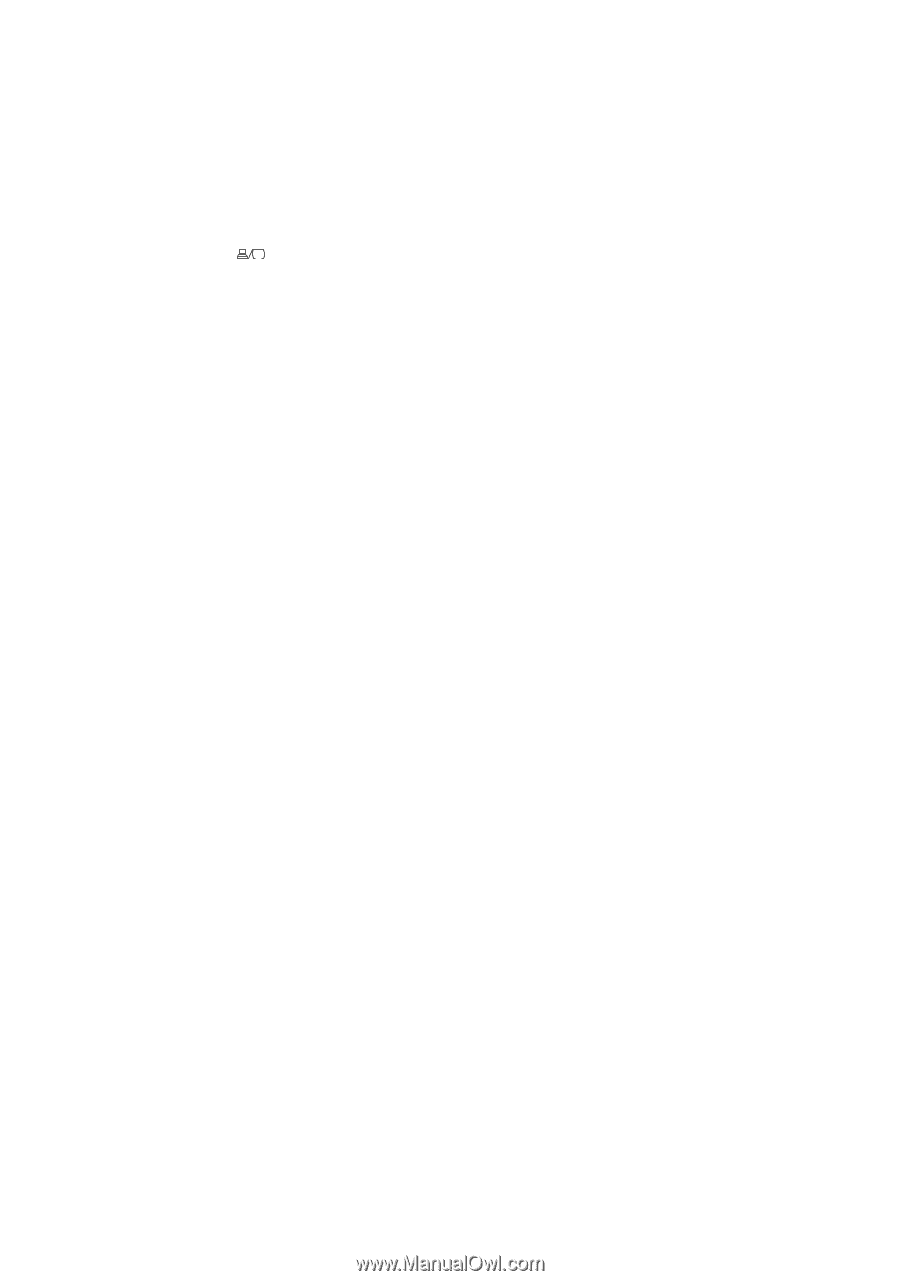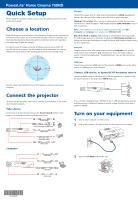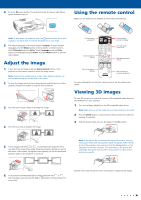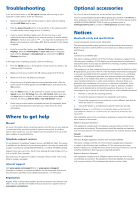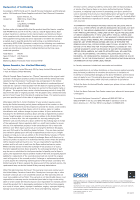Epson PowerLite Home Cinema 750HD Quick Setup and Warranty - Page 3
Troubleshooting, Where to get help, Optional accessories, Notices - manual
 |
View all Epson PowerLite Home Cinema 750HD manuals
Add to My Manuals
Save this manual to your list of manuals |
Page 3 highlights
Troubleshooting If you see a blank screen or the No signal message after turning on your computer or video device, check the following: • Make sure the power light on the projector is green and not flashing, and the A/V Mute slide is open. • Press the Source Search button on the projector or the remote control to switch to the correct image source, if necessary. • If you're using a Windows laptop, press the function key on your keyboard that lets you display on an external monitor. It may be labeled CRT/LCD or have an icon such as . You may have to hold down the Fn key while pressing it (such as Fn + F7). Wait a moment for the display to appear. • If you're using a Mac laptop, open System Preferences and select Displays. Select the VGA Display or Color LCD option if necessary, then click the Arrange or Arrangement tab, and select the Mirror Displays check box. If 3D images aren't displaying properly, check the following: • Press the 2D/3D button on the projector remote control to switch to 3D viewing mode, if necessary. • Make sure that you are within the 3D viewing range of 32 ft (10 m). • Make sure that your 3D glasses are charged. • Check that your 3D glasses have not entered standby mode. Slide the power switch on the 3D glasses into the Off position, then back to the On position. • Press the Menu button on the projector or remote control, select the Signal menu, then 3D Setup, then select 3D Format. Make sure that the Auto option is selected. If you see a double image when Auto is selected, try selecting Side by Side or Top and Bottom instead. • Check that your video device and media are both 3D-compatible. Refer to the documentation that came with your video device for more information. Where to get help Manual For more information about using the projector, click the icon on your desktop to access the online manual (requires an Internet connection). If you don't have a User's Guide icon, you can install it from the projector CD or go to the Epson website, as described below. Telephone support services To use the Epson® PrivateLine® Support service, call (800) 637-7661. This service is available for the duration of your warranty period. You may also speak with a support specialist by calling (562) 276-4394 (U.S.) or (905) 709-3839 (Canada). Support hours are 6 AM to 8 PM, Pacific Time, Monday through Friday, and 7 AM to 4 PM, Pacific Time, Saturday. Days and hours of support are subject to change without notice. Toll or long distance charges may apply. Internet support Visit www.epson.com/support (U.S.) or www.epson.ca/support (Canada) for solutions to common problems. You can download utilities and documentation, get FAQs and troubleshooting advice, or e-mail Epson. Registration Register today to get product updates, special promotions, and customer-only offers. You can use the CD included with your projector or register online at www.epson.com/webreg. Optional accessories For a list of optional accessories, see the online User's Guide. You can purchase additional Epson RF 3D glasses (part number V12H548006) or other accessories from an Epson authorized reseller. To find the nearest reseller, call 800-GO-EPSON (800-463-7766). Or you can purchase online at www.epsonstore.com (U.S. sales) or www.epson.ca (Canadian sales). Notices Bluetooth safety and specifications Contains Bluetooth module model: DBUB-E207 This document provides safety instructions and describes the specifications. Read this document carefully before use to ensure your safety and product performance. U.S. Contains FCC ID: BKMAE-E207 This device complies with Part 15 of the FCC Rules. Operation is subject to the following two conditions: (1) This device may not cause harmful interference, and (2) this device must accept any interference received, including interference that may cause undesired operation. This equipment has been tested and found to comply with the limits for a Class B digital device, pursuant to Part 15 of the FCC Rules. These limits are designed to provide reasonable protection against harmful interference in a residential installation. This equipment generates, uses and can radiate radio frequency energy and, if not installed and used in accordance with the instructions, may cause harmful interference to radio communications. However, there is no guarantee that interference will not occur in a particular installation. If this equipment does cause harmful interference to radio or television reception, which can be determined by turning the equipment off and on, the user is encouraged to try to correct the interference by one of the following measures: • Reorient or relocate the receiving antenna. • Increase the separation between the equipment and receiver. • Connect the equipment into an outlet on a circuit different from that to which the receiver is connected. • Consult the dealer or an experienced radio/TV technician for help. Caution: Changes or modifications not expressly approved by the party responsible for compliance could void the user's authority to operate this equipment. This transmitter must not be co-located or operating in conjunction with any other antenna or transmitter. Radiation Exposure Statement: This equipment complies with FCC radiation exposure limits set forth for an uncontrolled environment. This equipment should be installed and operated with minimum distance 7.8 inches (20 cm) between the radiator and your body. Canada Contains IC: 1052D-E207 This Class B digital apparatus complies with Canadian ICES-003. This device complies with RSS-210 of the Industry Canada Rules. Operation is subject to the following two conditions: (1) This device may not cause harmful interference, and (2) this device must accept any interference received, including interference that may cause undesired operation. Radiation Exposure Statement: This equipment complies with IC radiation exposure limits set forth for an uncontrolled environment. This equipment should be installed and operated with minimum distance 20 cm between the radiator and your body.