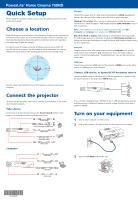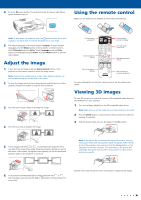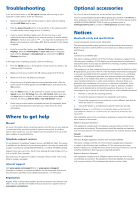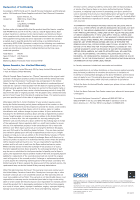Epson PowerLite Home Cinema 750HD Quick Setup and Warranty - Page 2
Adjust the image, Using the remote control, Viewing 3D images
 |
View all Epson PowerLite Home Cinema 750HD manuals
Add to My Manuals
Save this manual to your list of manuals |
Page 2 highlights
4 Press the power button. The projector beeps, the power light flashes green, and then stays on. Using the remote control Make sure the batteries are installed as shown (two AA batteries). Note: To shut down the projector, press the power button twice, then unplug it. You don't have to wait for the projector to cool down. 5 The default language of the menu system is English. To select another language, press the Menu button on the projector or remote control. Select Extended and press Enter. Select Language and press Enter. Select your language and press Enter. Press the Menu button to exit the menu system. Adjust the image 1 If you don't see an image, press the Source Search button on the projector or the remote control to select the image source. Note: If you still see a blank screen or have other display problems, see the troubleshooting tips on the back of this sheet. 2 To raise the image, press the foot release button and lift the front of the projector. Release the button to lock the foot in position. 3 Turn the zoom ring to reduce or enlarge the image. WT 4 Turn the focus ring to sharpen the image. Turn projector on and off Access projector menus Choose which source to display Turn 3D mode on and off Navigate projector menus Turn off projector display Get solutions to common problems For more information on using the remote control, see the online User's Guide. Viewing 3D images To view 3D content, you must first connect a 3D-compatible video device to the HDMI port on your projector. 1 Turn on and begin playback on the 3D-compatible video device. Note: Make sure you set the video device to play content in 3D mode. 2 Press the 2D/3D button on the projector remote control to enable 3D viewing, if necessary. 3 Slide the power switch on your 3D glasses to the On position. 5 If your image looks like or , you've placed the projector off to one side of the screen at an angle. Place the projector directly in front of the center of the screen, facing the screen squarely. Or use the horizontal keystone slider on the projector to correct it. Note: If the glasses don't automatically display 3D content, you may need to pair them with the projector. Move the glasses within 10 feet (3 m) of the projector, then press and hold the Pairing button on the 3D glasses for at least 3 seconds. The status light on the glasses will alternately flash green and red, then remain green for 10 seconds if pairing is successful. 6 Your projector automatically adjusts images that look like or , but if necessary you can press the or buttons on the projector to correct this. See the online User's Guide for more information on adjusting 3D images.