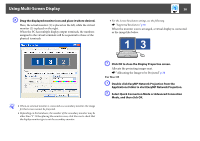Epson PowerLite Home Cinema 8345 Canada Only Operation Guide - EasyMP Network - Page 24
Using Multi-Screen Display, Example of Adjusting the Virtual Display, Arrangement example 1
 |
View all Epson PowerLite Home Cinema 8345 Canada Only manuals
Add to My Manuals
Save this manual to your list of manuals |
Page 24 highlights
Using Multi-Screen Display 24 Using Multi-Screen Display Multi-screen display mode allows you to project different images from multiple projectors that are connected to a single computer. With Windows, multiple virtual displayg drivers can be set in the computer, and each image can be projected by the projector. This function is not available with Windows Vista and Windows 7. For Mac OS, an external monitor needs to be connected to the computer to enable this function. While the following explanation refers to virtual display, for Mac OS the operation relates to the screens displayed on the physically connected monitor. Arrangement example 1 Example of Adjusting the Virtual Display By arranging the virtual displayg allocation, you can project only the image that you want to show or project different images from left to right in a presentation. A Actual monitor image PowerPoint file B Image of virtual display Excel file