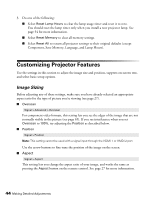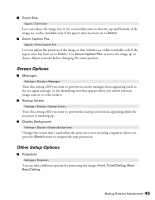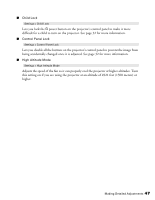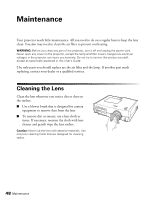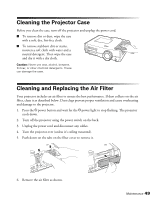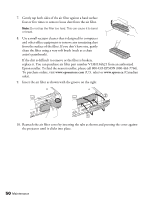Epson PowerLite Home Cinema 8345 User Manual - Page 45
Screen Options, Other Setup Options
 |
View all Epson PowerLite Home Cinema 8345 manuals
Add to My Manuals
Save this manual to your list of manuals |
Page 45 highlights
■ Zoom Size Signal > Zoom Size Lets you reduce the image size in the vertical direction so that the top and bottom of the image are visible (available only if the aspect ratio has been set to Zoom). ■ Zoom Caption Pos. Signal > Zoom Caption Pos. Lets you adjust the position of the image so that subtitles are visible (available only if the aspect ratio has been set to Zoom). Use Zoom Caption Pos. to move the image up or down. Adjust overscan before changing the zoom position. Screen Options ■ Messages Settings > Display > Messages Turn this setting off if you want to prevent on-screen messages from appearing (such as the no-signal message, or the identifying text that appears when you switch between image sources or color modes). ■ Startup Screen Settings > Display > Startup Screen Turn this setting off if you want to prevent the startup screen from appearing while the projector is warming up. ■ Display Background Settings > Display > Display Background Changes the screen that's used when the projector is not receiving a signal or when you press the Blank button to temporarily stop projection. Other Setup Options ■ Projection Settings > Projection You can select different options for projecting the image: Front, Front/Ceiling, Rear, Rear/Ceiling. Making Detailed Adjustments 45